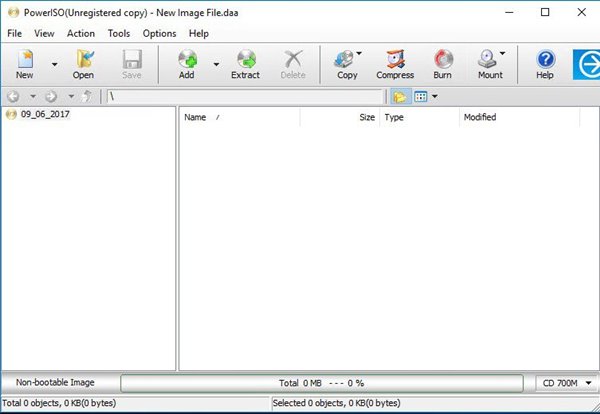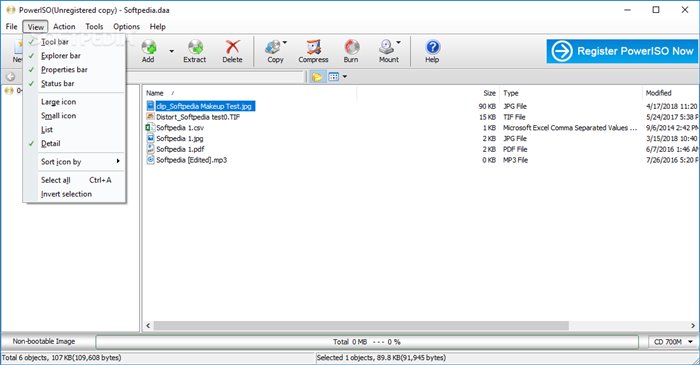If you don’t know, the image file processing tool is the tool that allows you to open, extract, burn, create, edit, compress, encrypt, split and convert ISO files. If we have to pick the best image file processing tool, we will pick PowerISO. In this article, we will talk about one of the best image file processing tools for Windows 10, known as PowerISO. It’s a great image processing tool that can do handle all image file formats at ease. So, let’s explore PowerISO.
What is PowerISO?
Well, PowerISO is an advanced image processing tool available for Windows operating system. The program can create bootable USB drives and can convert various image formats to ISO. The tool is actually meant to burn disc images with all the customization options. Since it’s an image file processing tool, it allows you to open, extract, burn, create, edit, compress, encrypt, split and convert ISO files. Not only that, but with PowerISO, you can even mount ISO files with an internal virtual drive. If your PC doesn’t have a CD/DVD drive, you can use PowerISO to mount any disc image. It will create a virtual drive on your file explorer and allow you to access the image file.
Features of PowerISO
Now that you are aware of PowerISO, you might be interested to know its features. Below, we have highlighted some of the best features of PowerISO. Let’s check out the features. Supports all CD/DVD/BD image files PowerISO is the only image processing tool on the web that supports all CD/DVD/BD image files. It even supports DAA files, which supports some advanced features. Open and Extract ISO file Since PowerISO is an image file processing tool, one can open and extract ISO files. That means you don’t even need to burn the ISO file to a CD/DVD to access the content. Burn ISO files With PowerISO, you can even burn ISO files to CDs, DVDs, or Blu-Ray discs. It’s advanced burning software, and with it, you can create Data CD, Audio CD, Data DVD, Video DVD, VCD, and mode. Mount ISO Files As mentioned earlier in the post, PowerISO can mount ISO files with an internal virtual drive. In addition, it can mount all popular disc image files to a built-in virtual drive. Convert Image Files Once can use PowerISO to convert image files between ISO/BIN and other formats. Apart from that, it can convert almost all image file formats to standard ISO image file format. Create Bootable USB Drive If you have PowerISO, you don’t need to install any additional bootable USB creation tool to create a Bootable USB drive. PowerISO can be used to create a Bootable USB drive for any operating system. So, these are some of the best features of PowerISO. It has more features that you can explore while using the program on your PC.
Download PowerISO Latest Version for PC
Now that you are fully aware of PowerISO, you might want to download & install the program on your PC. Please note that PowerISO is available in two versions – Free and Premium. The free version has all features but with some limitations. To remove all limitations, you need to purchase the premium version of PowerISO. Below, we have shared the latest version of PowerISO. The files shared below are free from virus/malware and are entirely safe to download & use. So, let’s get to the download links.
Download PowerISO for Windows (32-bit) Download PowerISO for Windows (64-bit)
How to Install PowerISO on PC?
Well, installing PowerISO is pretty easy, especially on Windows operating system. First of all, you need to download the PowerISO download file that we have shared above. Once downloaded, double click on the PowerISO executable file and follow the on-screen instructions to complete the installation process. The installation process will take about 2-5 minutes to complete. Once installed, open the PowerISO app from the desktop or the Start Menu. That’s it! You are done. This is how you can download & install PowerISO on Windows PC. So, this guide is all about how to download PowerISO’s latest version for PC. I hope this article helped you! Please share it with your friends also. If you have any doubts related to this, let us know in the comment box below.