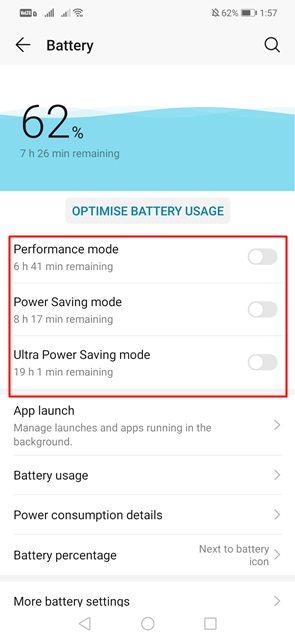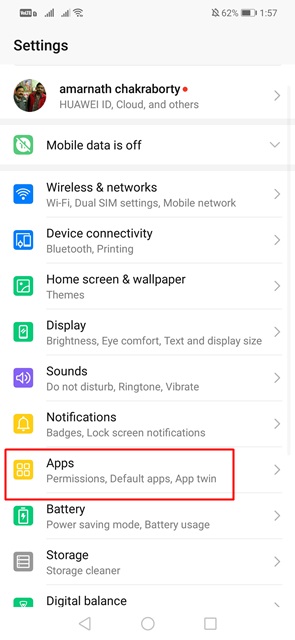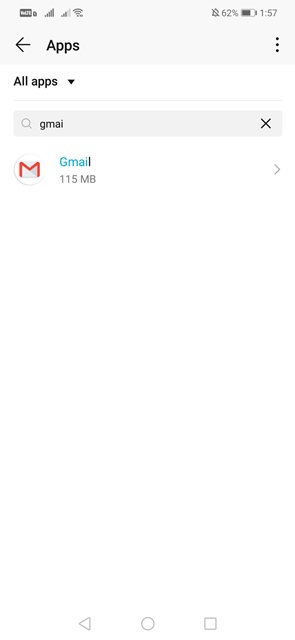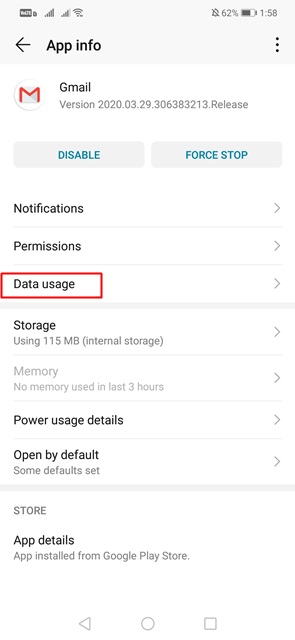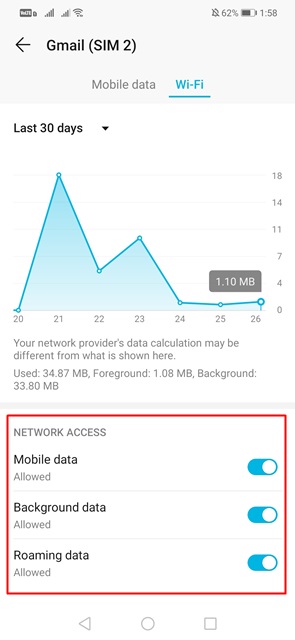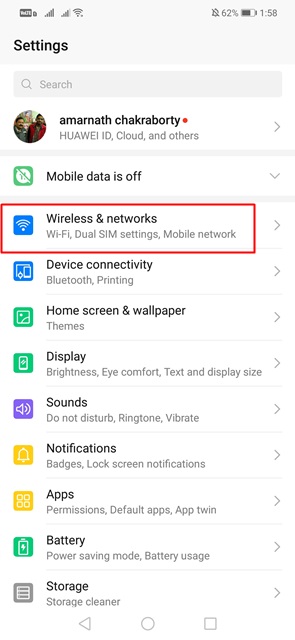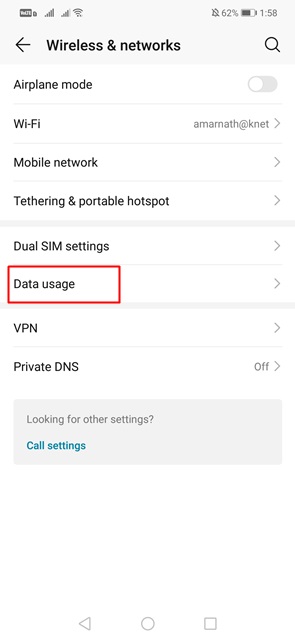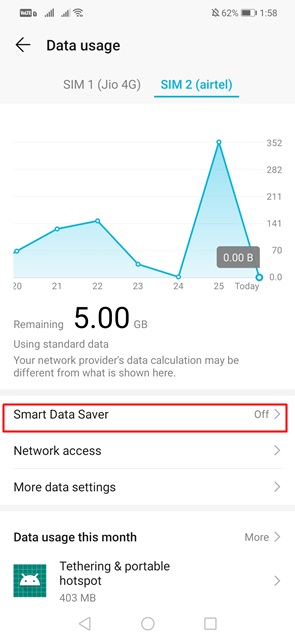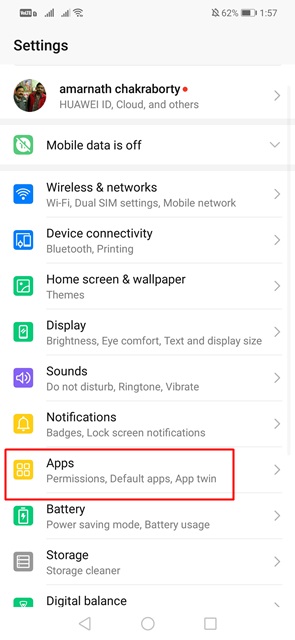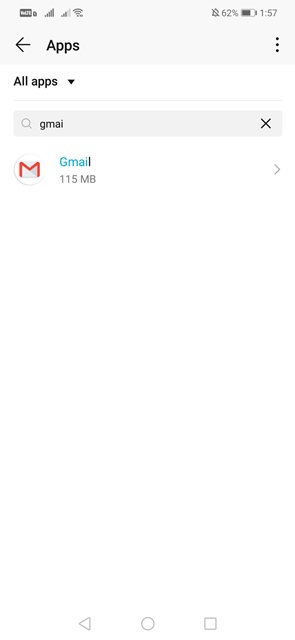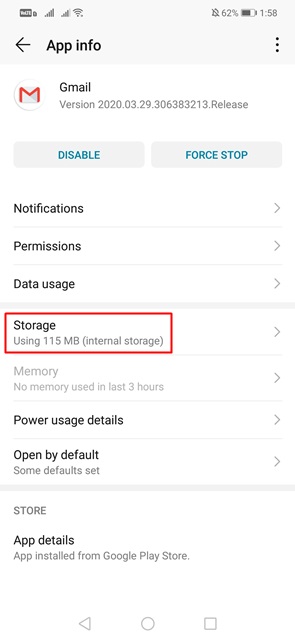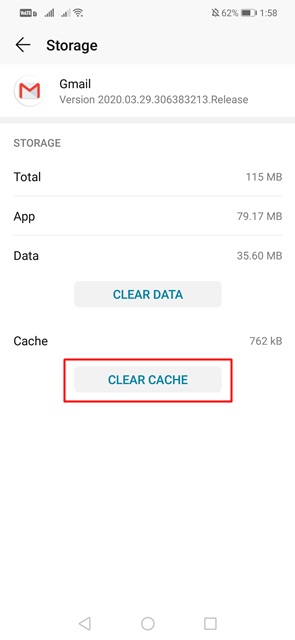Recently, lots of Android users have messaged us regarding Android not getting the Gmail notifications problem. Users have claimed that they have to open the Gmail inbox every time to see the new emails. So, if you are also getting a similar problem, then you are reading the right article.
How to Fix Android Not Receiving Gmail Notifications Problem
In this article, we are going to share a few best methods that would help you fix Android not getting Gmail notifications problems. Not only Gmail notifications, but these methods would help you fix almost every Gmail related problem on smartphones.
1. Disable the Battery Saving Mode
Well, if you use Battery saving mode all day, then you won’t receive any Gmail notifications. The reason behind this is that Battery saving mode disables some background Gmail processes like syncing and notifications of new emails. So, before trying any other method, make sure to disable the battery saving mode on your Android smartphone to fix Android not receiving Gmail notifications.
2. Turn on the Background Data Usage
As we all know, all email related apps and services need an active internet connection to work. So, if the background data usage of Gmail is disabled, then it won’t sync the emails. Follow some of the simple steps given below to enable background data usage for Gmail. Step 1. First of all, open Android’s app drawer and select Settings. Step 2. From there, select ‘Apps’ Step 3. From the list of apps, select ‘Gmail’ Step 4. Next, tap on the ‘Data Usage’ option. Step 5. Make sure to enable the ‘Mobile Data’, ‘Background data’, and ‘Roaming data’ option. That’s it! You are done. Now you will receive Gmail notifications on Android smartphones.
3. Disable the data saving mode
Data saver of Android is another reason behind Android not receiving Gmail notifications. With data saver enabled, some features of the Gmail app were forced to use fewer internet data. So, make sure to disable the data saver mode on Android smartphones. Step 1. First of all, open Settings on Android smartphones. Step 2. Next, tap on the ‘Wireless & networks’ Step 3. Now tap on the ‘Data Usage’ option. Step 4. There you need to disable the ‘Data Saver’ mode. Once done, restart your Android device to fix Android not receiving Gmail notifications.
4. Clear App Cache
It’s the last best option to fix Android not receiving Gmail notifications. In this method, you need to clear the Gmail apps’ cache on Android. Follow some of the simple steps given below to clean the mail app cache. Step 1. First of all, open Settings on Android smartphones. Step 2. Next, tap on the ‘Apps’ Step 3. From the list of apps, select ‘Gmail’ Step 4. Next, tap on the ‘Storage’ Step 5. On the next page, tap on the ‘Clear Cache’ option. That’s it! You are done. This is who you can clear Gmail app cache to fix Android not receiving the Gmail notification problem. So, this article is all about how to fix Android not getting Gmail notifications. I hope this article helped you! Share it with your friends also.