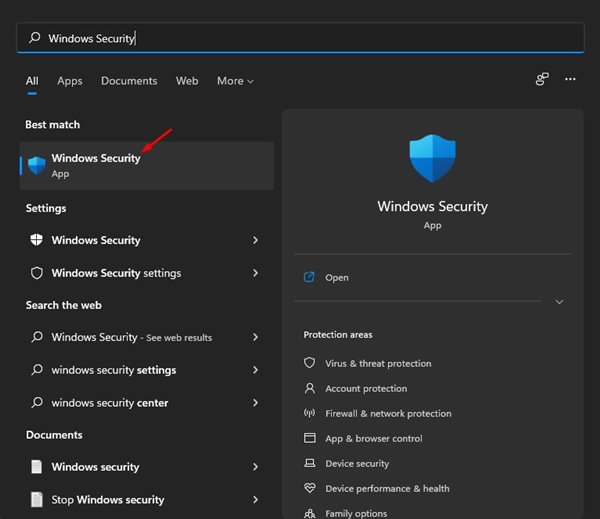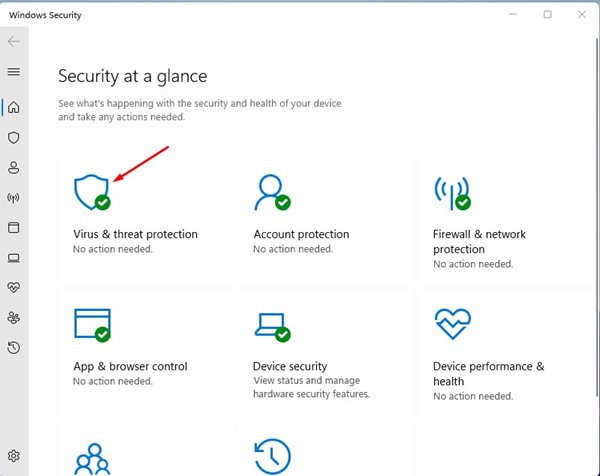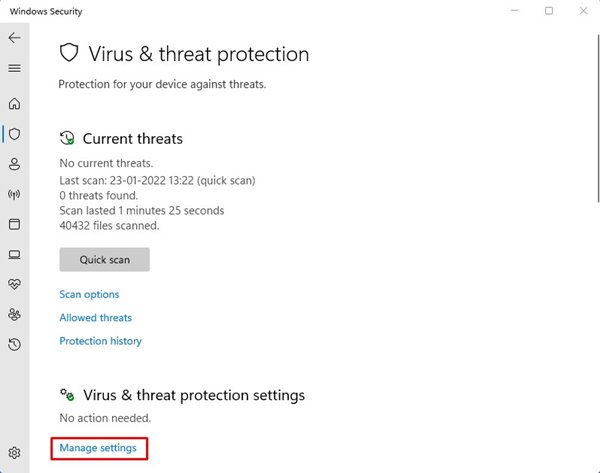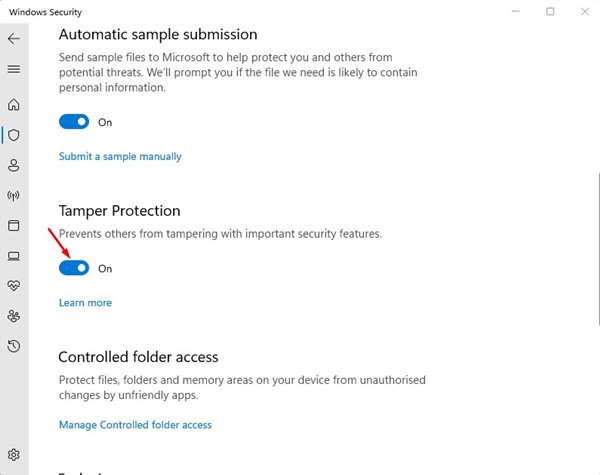Windows Security is a great program that protects your computer from security threats like viruses, malware, PUPs, etc. Also, it has a feature that protects your computer from ransomware attacks. Although Windows Security is excellent, some malware or spyware can disable it. Several malware was designed to disable the Windows Security first to avoid detection. Microsoft knows this, so they have introduced a new Tamper Protection feature.
What is Tamper Protection?
Tamper Protection is a Windows Security feature that prevents malicious apps from changing Microsoft Defender settings. The feature basically blocks malicious apps from disabling Windows Security, including real-time and cloud-delivered protection. If you use the latest Windows 11 build, the Tamper protection feature might be enabled by default. However, if it’s disabled, you will see a yellow warning in the Windows Security app under Virus & threat protection. If your PC is recently infected, the chances are that a malicious program might disable the feature. So, it’s best to turn on the feature manually. Also, if you are using any third-party security program, the feature will be disabled.
Steps to Activate Tamper Protection Feature in Windows 11
Tamper protection is one such feature that every Windows 10/11 user should enable. Hence, in this article, we will share a step-by-step guide on how to enable the Tamper Protection feature in Windows 11. Let’s check out.
First of all, click on the Windows 11 search and type in Windows Security.
On Windows Security, click on the Virus & threat protection option.
Now click on the Manage Settings under the Virus & threat protection settings.
On the Next page, find the Tamper Protection option. You need to change the Tamper Protection setting to On.
That’s it! You are done. This will prevent others from tampering with essential security features. Enabling or Disabling the Tamper Protection is easy, especially on the Windows 11 operating system. I hope this article helped you! Please share it with your friends also. If you have any doubts related to this, let us know in the comment box below.