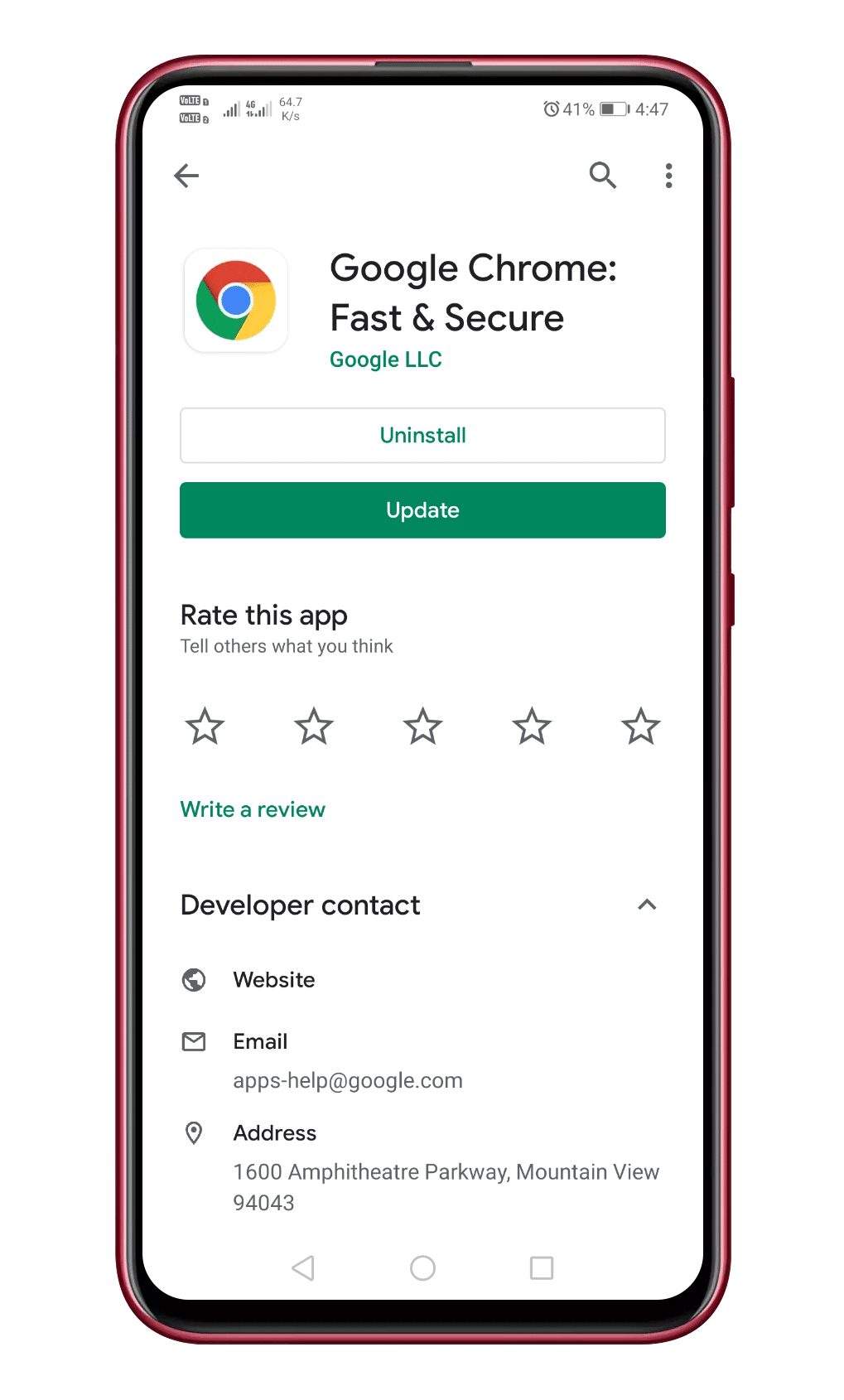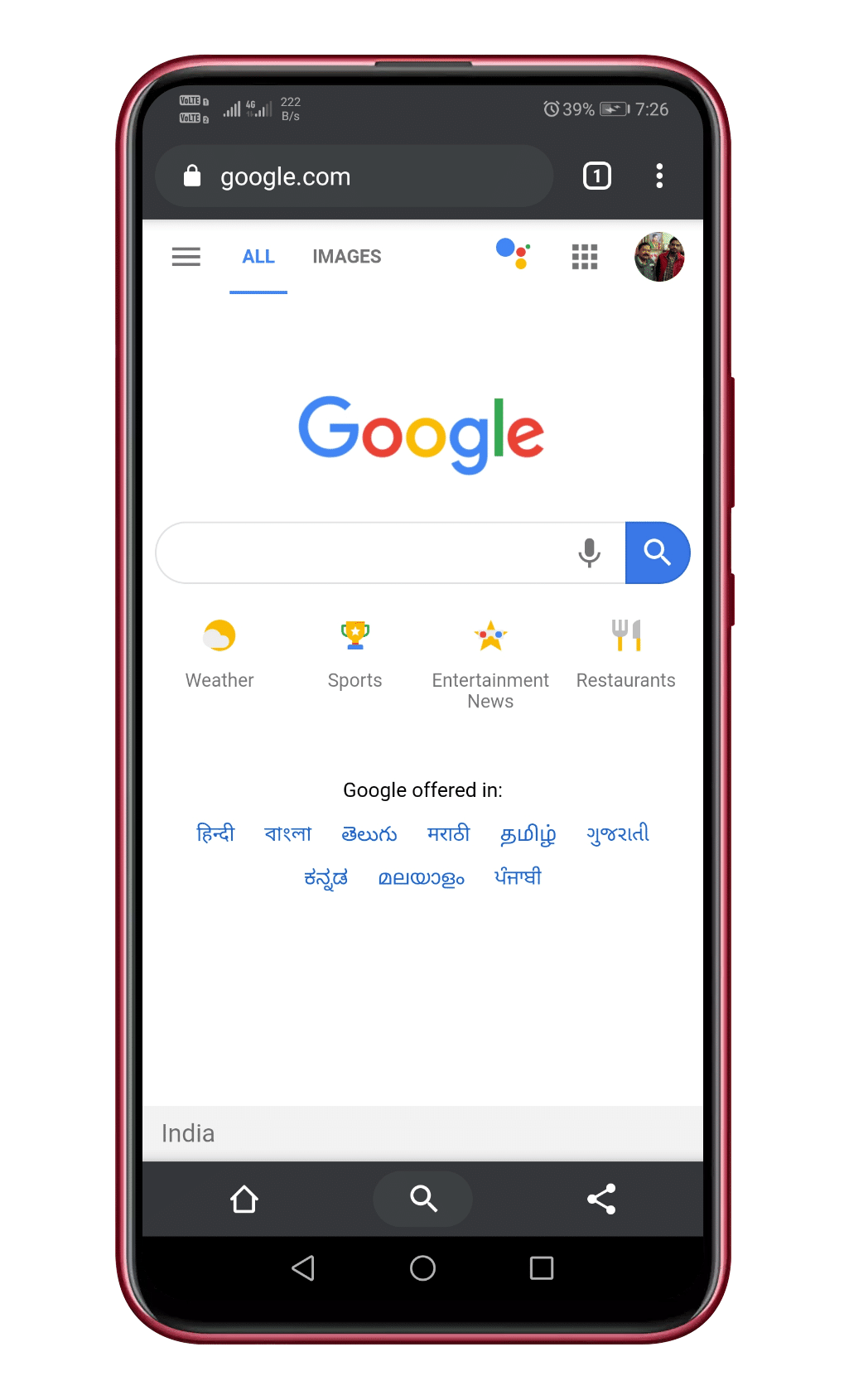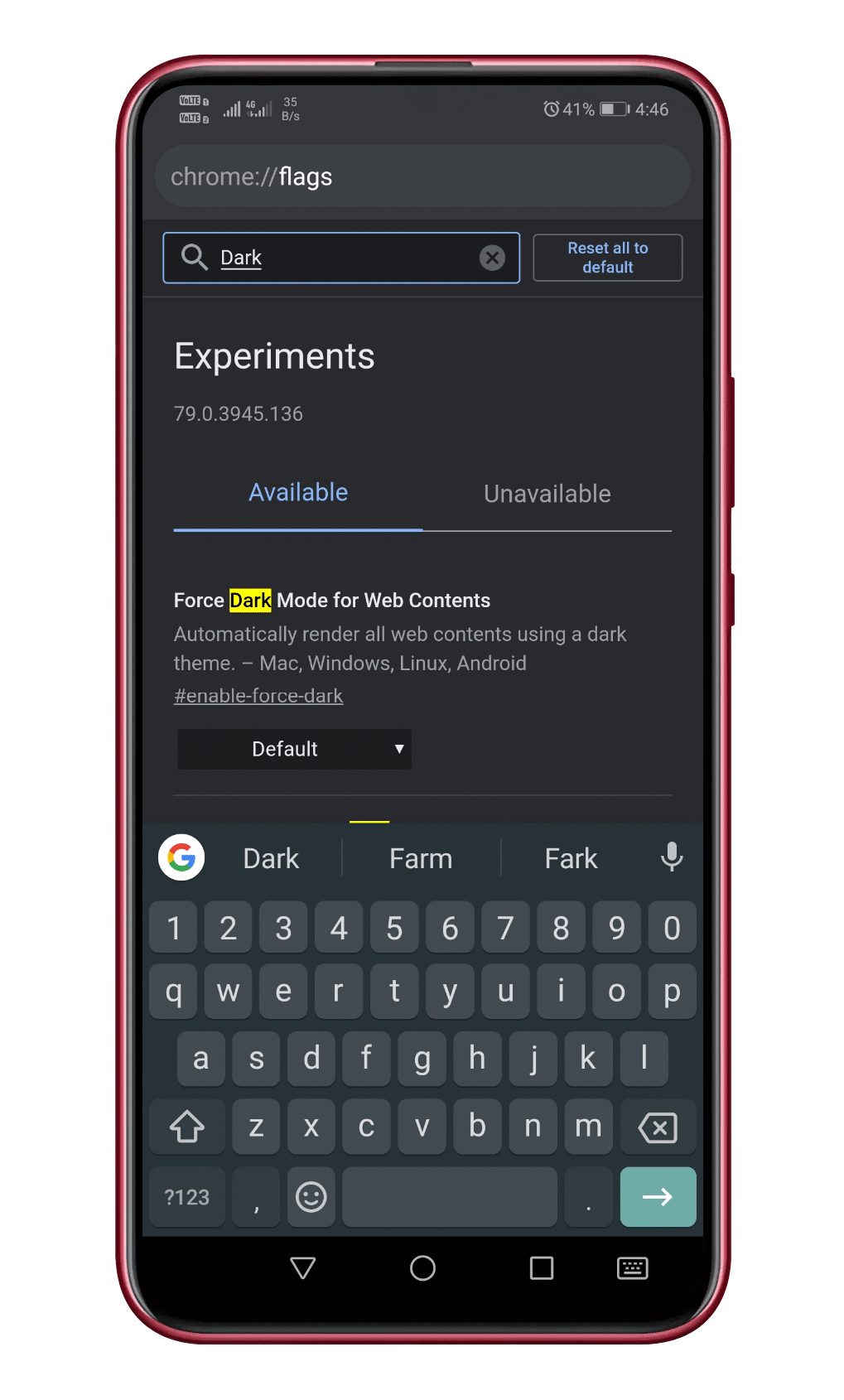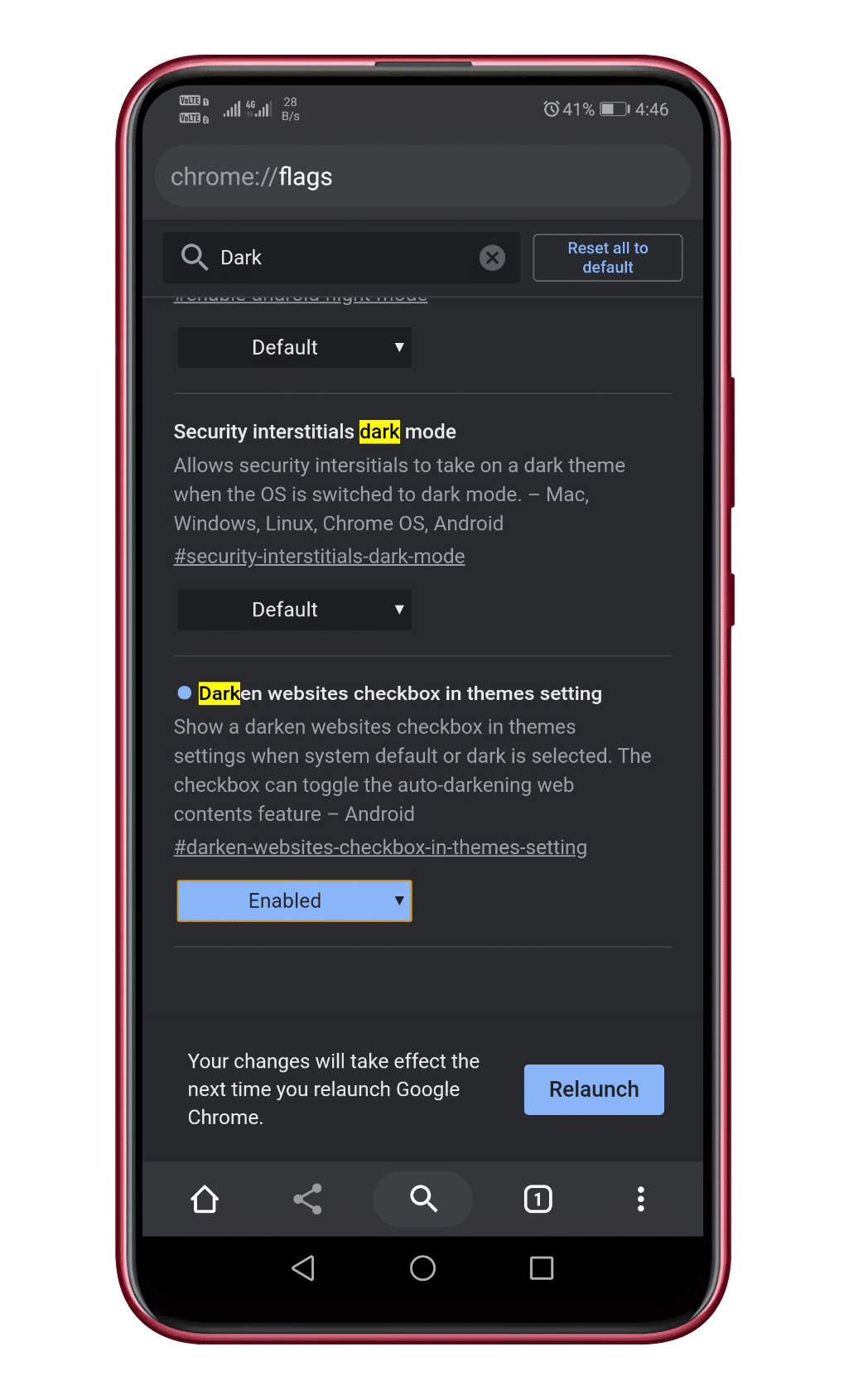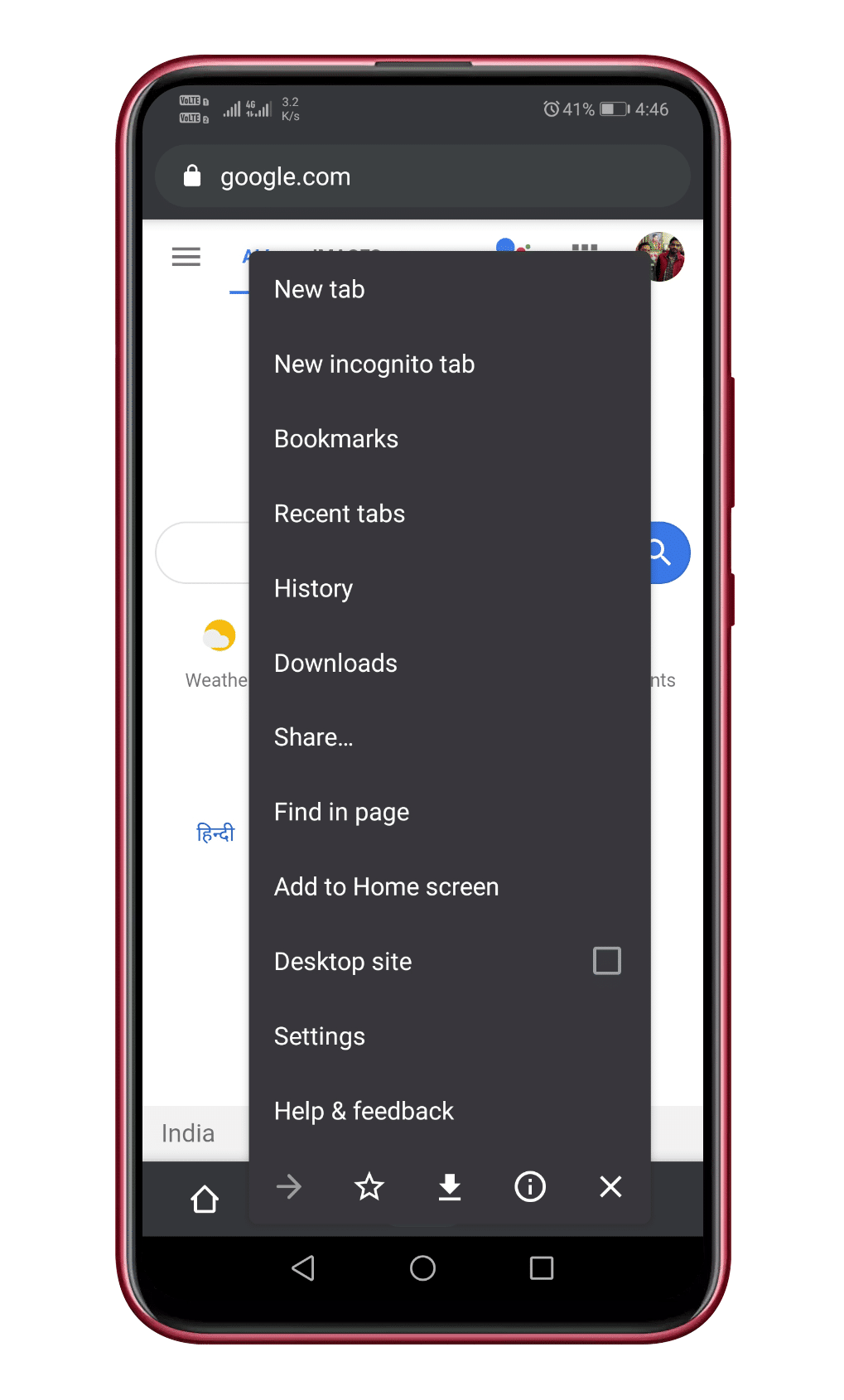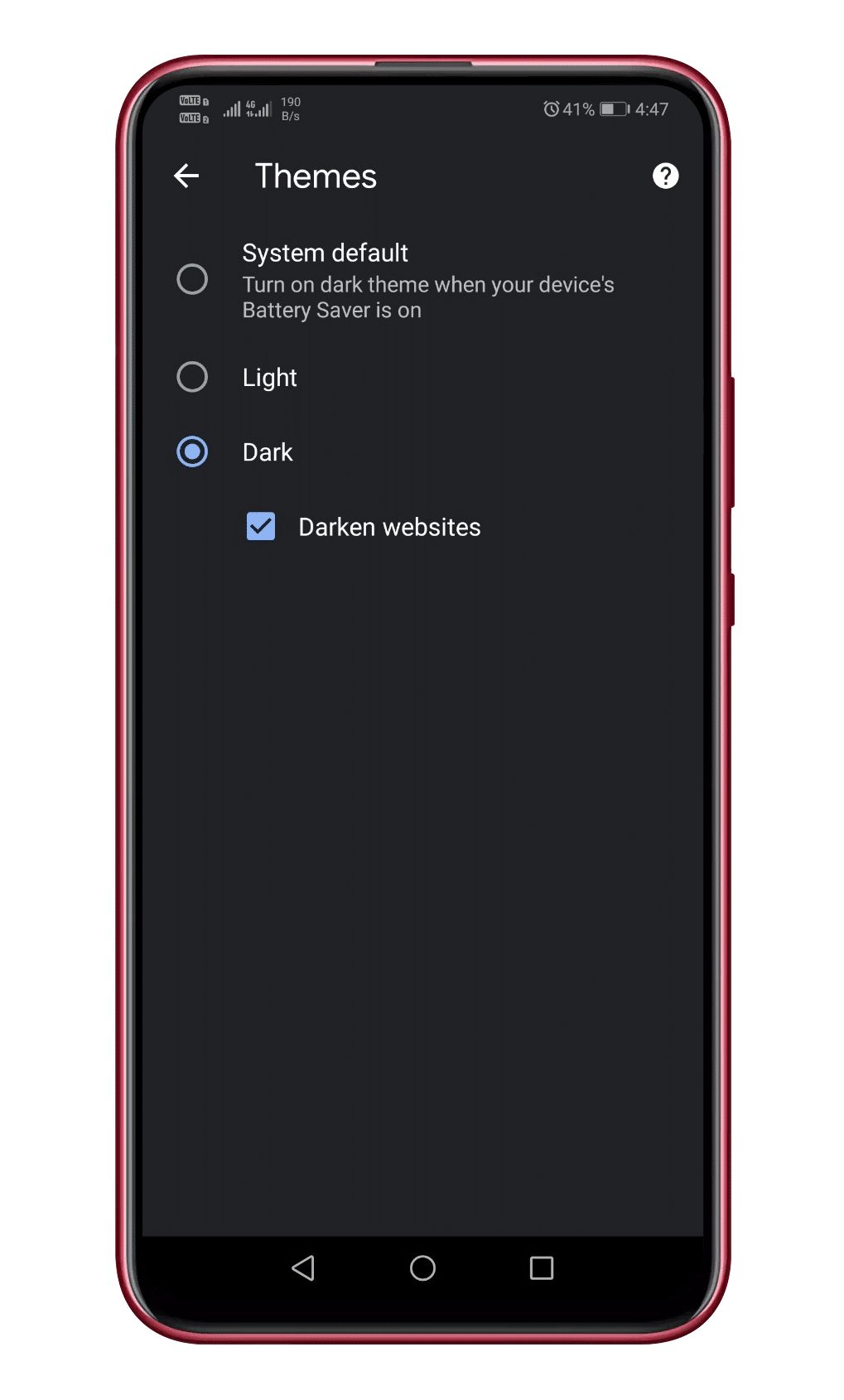The reason why we are discussing the dark mode is that Chrome recently got a new feature that can darken websites. It had just added a toggle button, which allows users to quickly darken different websites. However, the toggle button is not enabled by default. So, you need to make a few changes to the Chrome flags settings to enable the darken website toggle. Therefore, in this article, we have decided to share a method to add the darken website toggle in the Google Chrome browser for Android.
How To Add the Darken Website Toggle In Chrome For Android
To add the darken website toggle in Chrome’s settings, you need to update your Chrome browser. If you are already using the updated version of Chrome, then follow the steps given below. Step 1. First of all, update your Google Chrome beta browser. Step 2. Open the Google Chrome browser on your Android. Step 3. Now on the URL bar, type in ‘chrome://flags’ and then hit the enter button. Step 4. Next, search for ‘Dark’ on the search bar. Step 5. and enable the ‘Force dark mode for web contents’ and then the ‘Darken website checkbox in theme setting’ option. Step 5. Once done, tap on the ‘Relaunch’ button to restart the browser. Step 6. Next, head to the Settings > Themes. Step 7. There you will see the new ‘Darken website’ toggle button. This option is only available for the ‘System Default’ and ‘Dark’ mode. That’s it! You are done. This is how you can add a darken website toggle in the Chrome browser for Android. So, this article is all about how to add a darken website toggle in the Chrome browser for Android. If you have any doubts related to this, let us know in the comment box below. I hope this article helped you! Share it with your friends also.