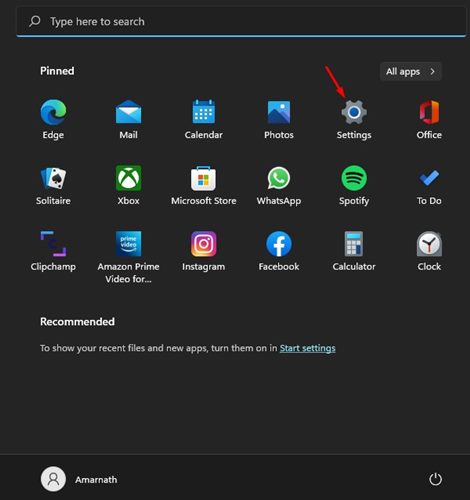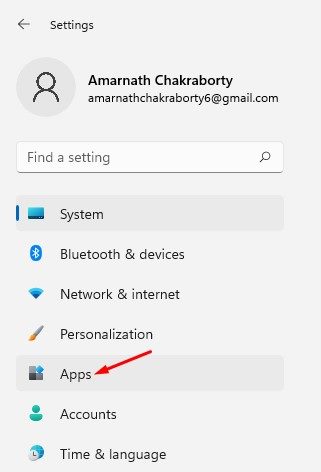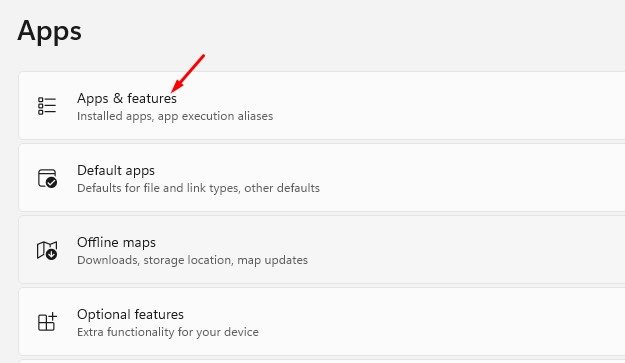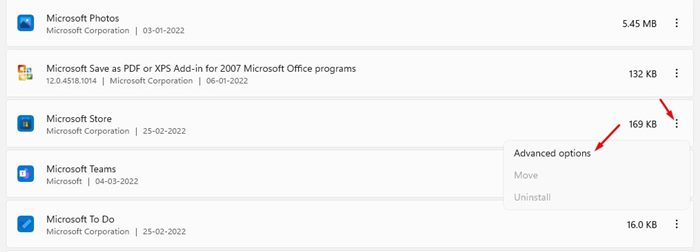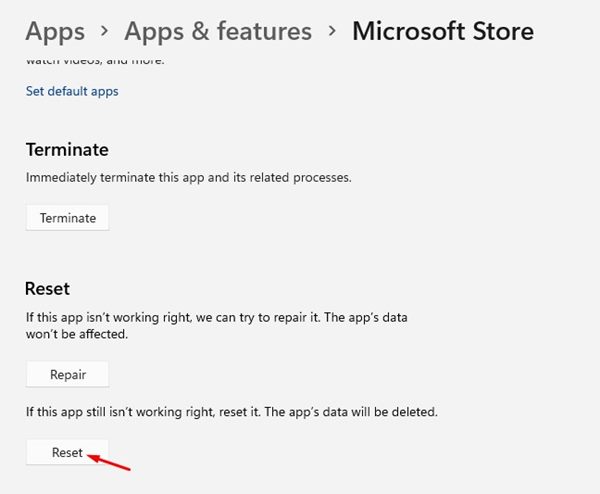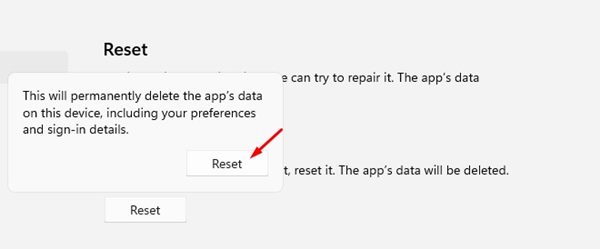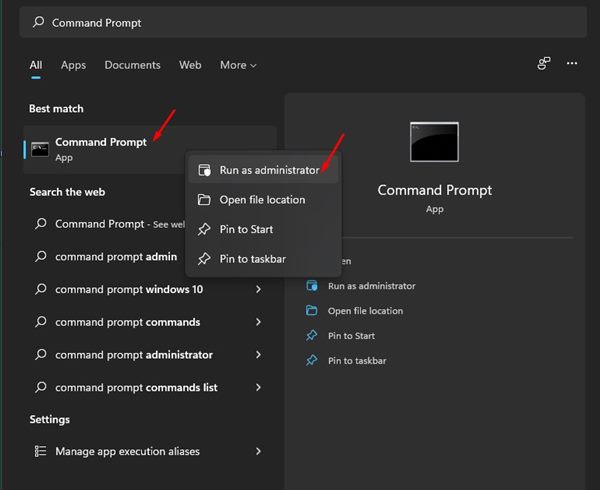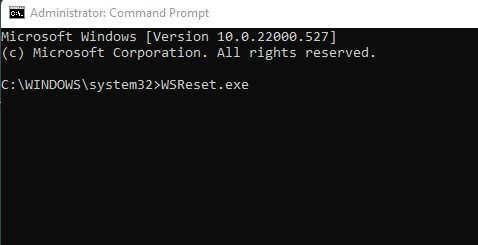The good thing about Microsoft Store is that it has all the apps users mostly use, such as VLC Media Player, Spotify, Netflix, etc. While Microsoft Store is convenient for downloading and installing UWP apps, some bugs frustrate many users. While using Microsoft Store, users often run into problems like the Search bar not working, Microsoft Store closing automatically, errors, and other issues. These things usually happen when the Microsoft Store’s cache data gets corrupted. Resetting the Microsoft Store is the best way to resolve such issues as it clears the cache and data. So, in this article, we will share a step-by-step guide on how to clear and reset Microsoft Store Cache in Windows 11.
2 Methods to Clear & Reset Microsoft Store Cache in Windows 11
We have shared two best methods to clear and reset the Microsoft Store cache; you can follow the one that feels right for you.
1) Clear & Reset Microsoft Store Using Windows 11 Settings
We will use Windows 11’s Settings app to clear & reset Microsoft Store. Here are some of the simple steps you need to follow.
First of all, click on the Windows 11 Start button and select Settings.
On the Settings app, click on the Apps below.
Click on the Apps & Features tile on the right, as shown in the screenshot below.
Under the Apps & Features page, scroll down and click on the three dots beside the Microsoft Store and select Advanced options.
On the next screen, click on the Reset button as shown below.
On the confirmation prompt, click on the Reset button again.
That’s it! You are done. This will clear and reset the Microsoft Store cache in Windows 11.
2) Clear Microsoft Store Cache via CMD
We will use the Windows 11’s Command prompt to clear the Microsoft Store’s cache in this method. Here are some of the simple steps you need to follow.
First of all, open Windows 11 Search and type in Command Prompt. Right-click on the Command Prompt and select Run as administrator.
On the Command Prompt, enter WSReset.exe and hit the Enter button.
That’s it! You are done. This will reset the Windows Store in Windows 11. Resetting will also clear the Microsoft Store Cache and Data. Hence, you may need to sign in with your Microsoft account again to download the Microsoft Store apps. I hope this article helped you! Please share it with your friends also. If you have any doubts about this, let us know in the comment box below.