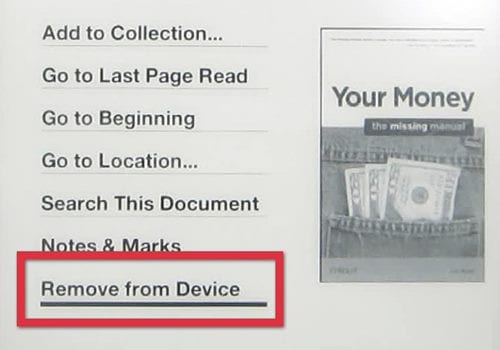However, the problem that Kindle users often face is their Kindle Library fills up very fast. If you often add new books, clearing out the old titles is recommended to make room for the new ones.
Completely Remove A Book from Your Kindle Library
So, in this article, we will share a step-by-step guide on removing a book from your Kindle library. The steps will be very easy; follow them as mentioned below.
Delete Books from your Kindle Using Your Device
If you are using a Kindle device, you must follow these steps to delete a book from your Kindle library.
- First, open your Kindle device and navigate your library.
- Now press and hold on to the cover of the book you want to remove.
- From the list of options, tap on Remove from device. That’s it! This will remove the book from your Kindle device. You must also follow the same steps on the Android and iOS Kindle apps.
Remove Books from Kindle using a PC
You can also use your computer to delete books from your Kindle. For that, you need to follow these steps.
- First of all, open the Kindle app on your PC. Once opened, navigate to the Kindle Library.
- Now right-click on the book you want to delete and select ‘Remove from device’. Also read: 10 Best LibGen Alternatives for Free Ebooks That’s it! You can remove books from your Kindle account using a computer. So, these are the two best methods to completely remove a book from your Kindle library. If you need more help deleting books from a Kindle, let us know in the comments below.