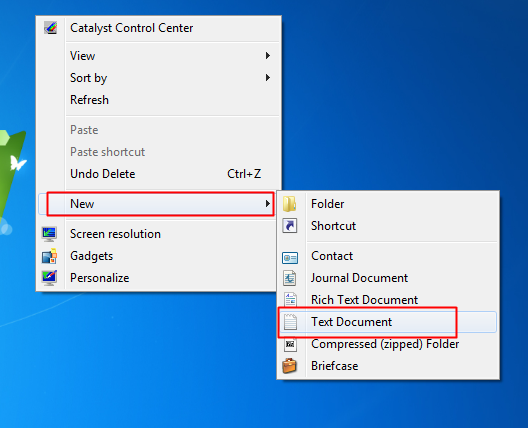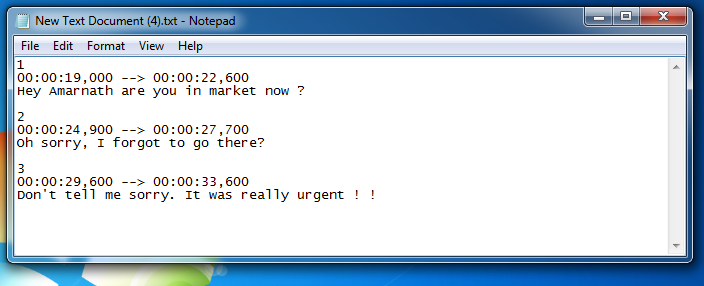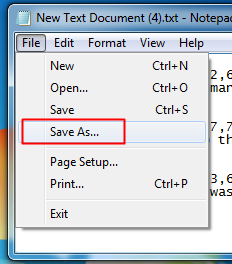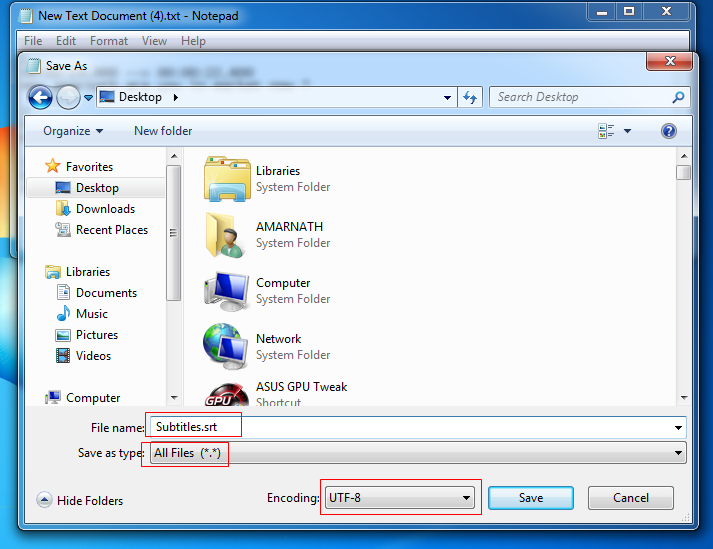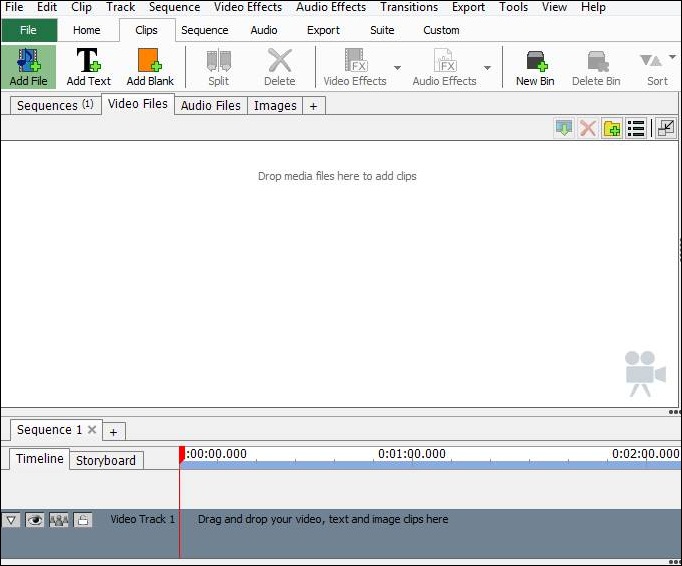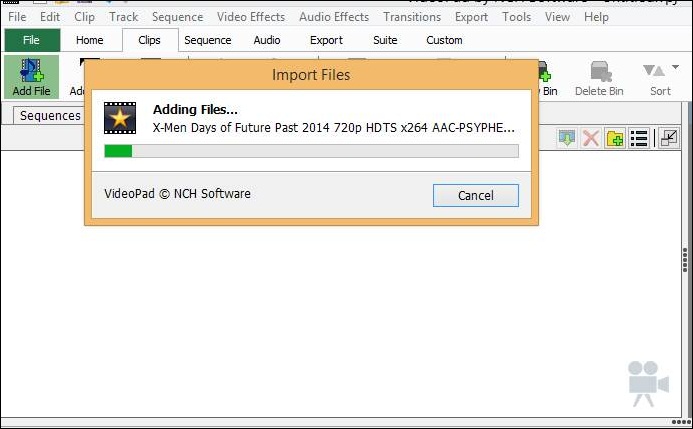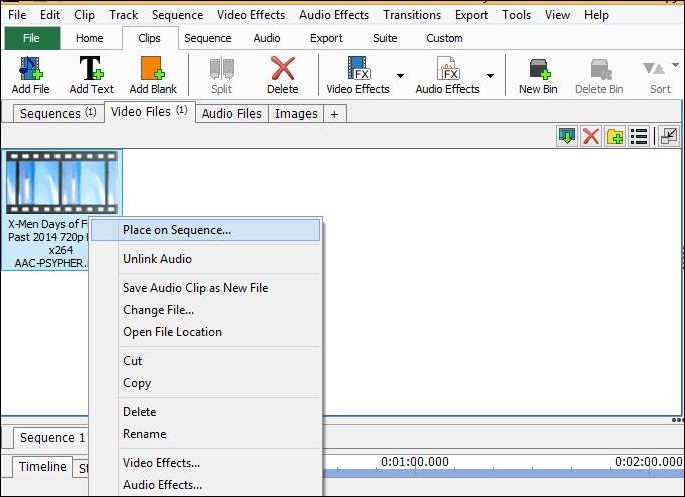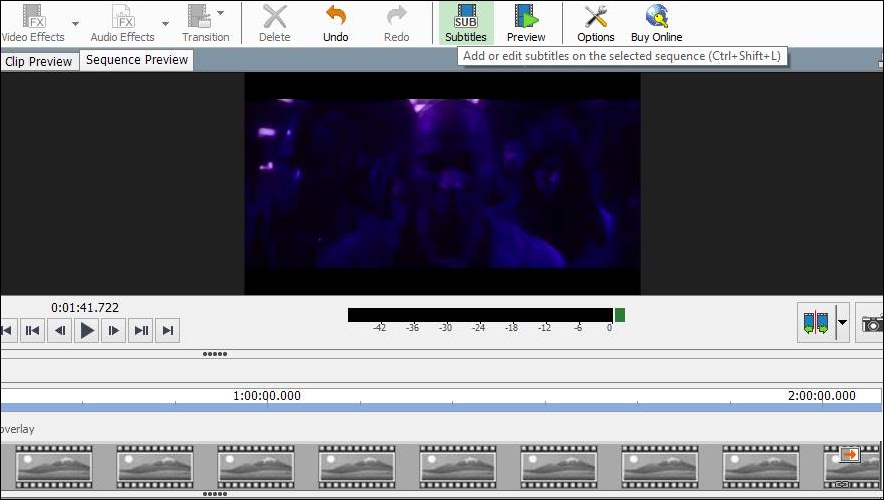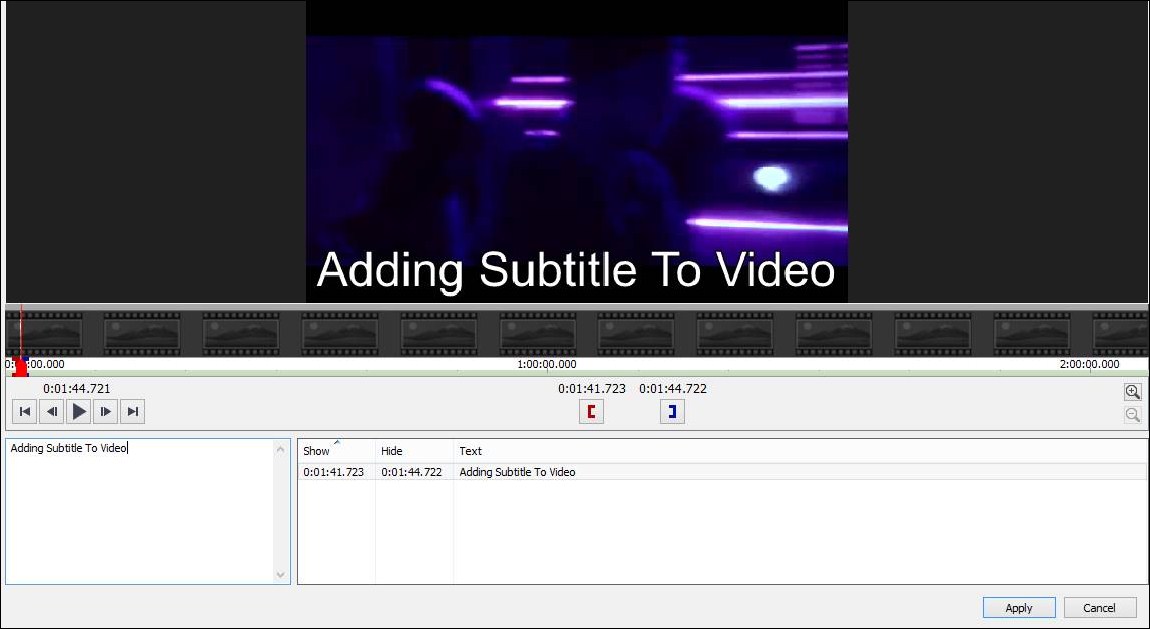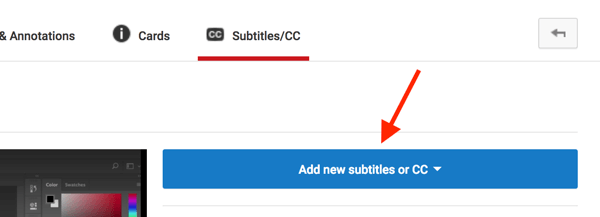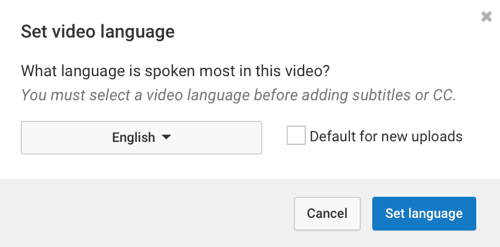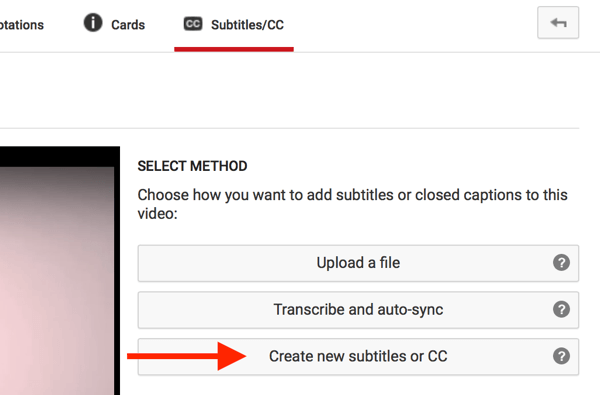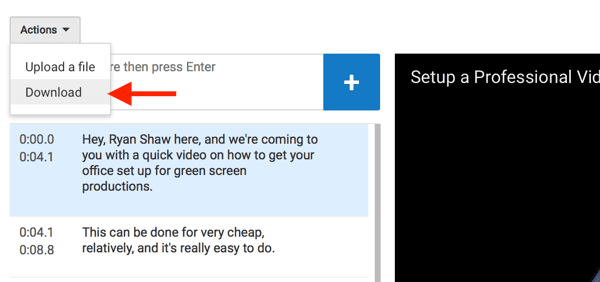Subtitles are the textual version of a film or television program’s dialogue that appears on the screen which makes viewers easy to understand and visualize each character in a video. When you watch movies dubbed in another language, then you need subtitles. These subtitles usually come with videos, but you can create subtitles of your choice for your favorite video. For this, have a look at the complete method discussed below. Also Read: How To Capture Pictures & Record Video Clips In VLC Media Player
Steps To Create Your Subtitle Of Any Video
The method is very simple and based on a simple tool that will help you create subtitles of any of your favorite videos according to your wish. Just follow some simple steps to create a subtitle of your choice for any video.
Creating Subtitles Without Any Tool
If you want to create a subtitles file without any tool, then you need to use the built-in Notepad text editor in Windows. So, we need to use Notepad, and then we can save the file in .srt format. This method requires some hard work, but it is working. This method is useful if you want to add subtitles to your short videos. Step 1. First of all, you need to right-click anywhere on the desktop and then select “New Text Document” or else search for Notepad in a search box. Step 2. Now you need to enter the following format
Subtitle number Start time –> End time Subtitle texts Blank line
For example:
1 00:00:19,000 –> 00:00:22,600 Hey Amarnath are you in market now ? Subtitle time —> End time: 00:00:19,000 –> 00:00:22,600 (Hour, Minutes, Seconds, Milliseconds) Subtitle Texts: The text that you want to display in the video Blank Line: To separate the text files. 2 00:00:24,900 –> 00:00:27,700 Oh sorry, I forgot to go there? 3 00:00:29,600 –> 00:00:33,600 Don’t tell me sorry. It was really urgent ! !
Step 3. Now once you have completed adding all the lines, now click on file in Notepad and there select the option “Save As” Step 4. Now save the file in any name but must be in .SRT format and in encoding select “UTF-8.” That’s it! You are done, this is the easiest way to create subtitles for your video without any tool. You can now play this file using any video player.
Using VideoPad
Designed to be intuitive, VideoPad is a fully featured video editor for creating professional quality videos in minutes. You can use this tool to create subtitles. Step 1. First of all, download and install a program VideoPad in your Windows 10. Run the program on your computer and click on Clips ->Add file. Step 2. Now select the video file in which you want to insert a subtitle of your choice. Now the video will start importing into your program. Step 3. After it gets completely imported, right-click on it and select Place on a sequence there. Step 4. Now at the Home click on subtitle and a new subtitle window will appear. Step 5. There you will see the editing screen below, there write your favorite subtitle and apply them according to the timings of a video. That’s it! You are done, now the subtitles will get added to the video with each time duration set by you.
2. YouTube’s Video Creator To Create Your OWN SRT file
Well, this is the easiest way to create your own SRT files for your video. The best thing is, you don’t need to install any third-party app to create your own SRT files. Step 1. First of all, open Video creator and then click Edit Next to the video which you have already uploaded. Or you need to upload the video to which you want to add srt files. Now click on Subtitles/CC tab and then click on “Add New Subtitles or CC” Step 2. In the next step, you need to choose the primary language that you have spoken in the video. Or you can add English as a primary language. Step 3. After that, you need to click on “Subtitles/CC” tab and then select the option “Create New Subtitles or CC” Step 4. Now you will be given the option to type your own subtitles. You just need to start typing subtitles in the text box on the left. Make sure that the subtitles sync up with the video and add sections of subtitles at a time. Step 5. Own done, you need to click on the “Actions” button and then click on “Download”. Save the file in SRT format. That’s it, you are done! Now you can add that Subtitle file to your video. This is a long process, but trust me it’s the easiest one. With these tips, you can easily add any of your favorite subtitles to any movie or video clip with this handy tool. Also, you can edit videos professionally through this tool. Hope you like our work, do share it with others too. Leave a comment below if you need our help at any step.