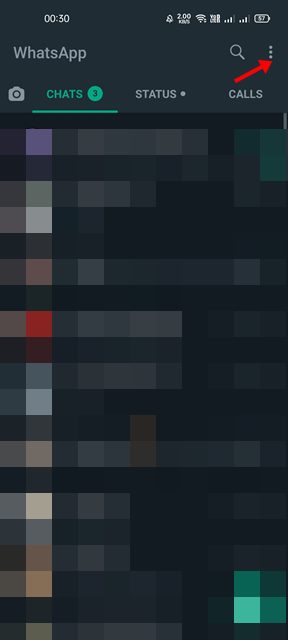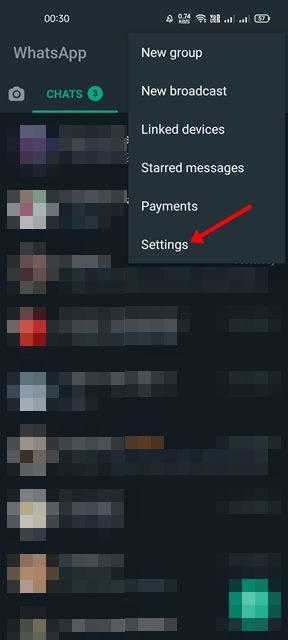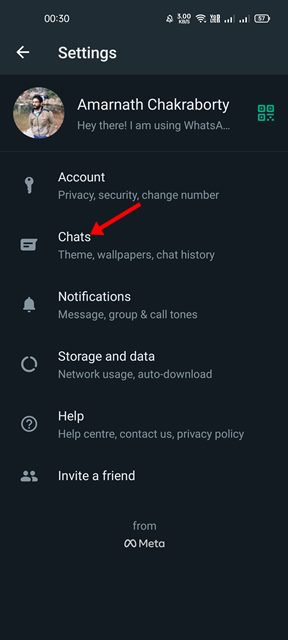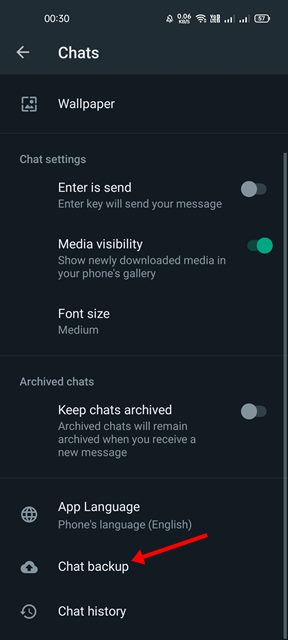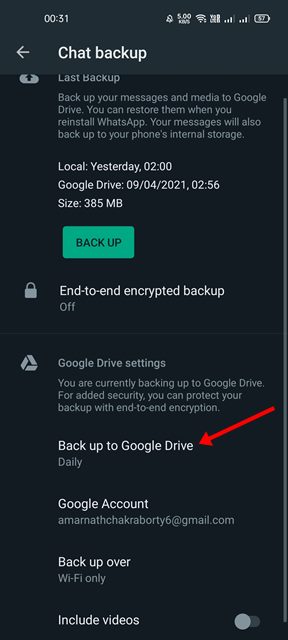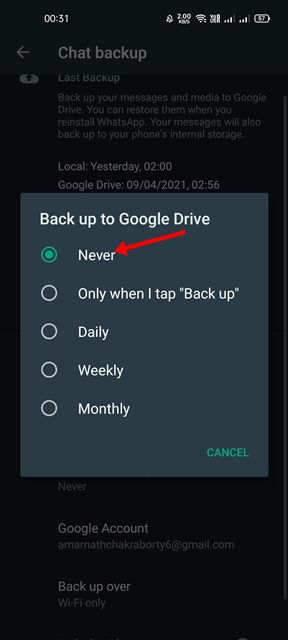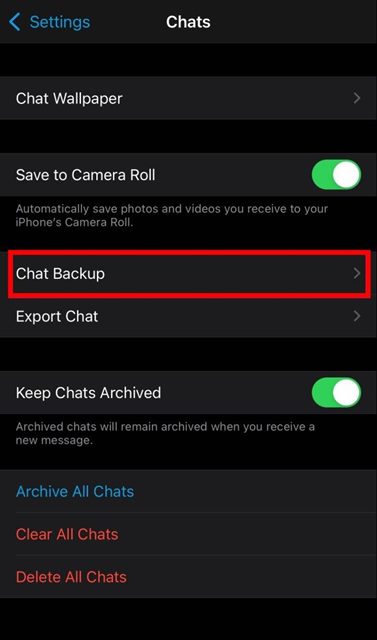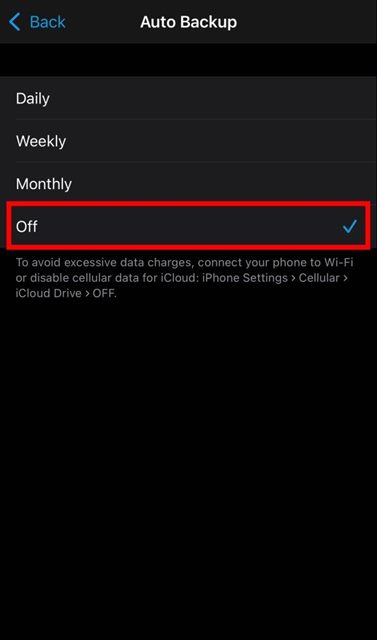If you have been using WhatsApp for a while, you might know that the app automatically backs up your chats, images, and video files to the cloud storage. For example, if you are using WhatsApp on Android, the backup file is stored on Google Drive, and if you are using iPhone, the backup file is stored on Apple iCloud. If you often change your smartphone, you’ll find the chat backup option extremely useful. This is because you can easily restore the backup file on your new Android/iOS device to get back all your chats. Although the feature is useful, it can take a lot of storage space on the Google Drive of Apple iCloud. Google Drive offers you 15GB of storage space, whereas Apple provides just 5GB of free iCloud space. Since you get limited storage space on the free tier, saving WhatsApp’s daily chat backups can rapidly fill up the storage space.
How to Disable WhatsApp Chat Backup on Android & iPhone
So, in that case, you need to disable the WhatsApp Chat backup option on your Android and iPhone. Hence, in this article, we will share a step-by-step guide on how to disable WhatsApp chat backup on Android & iOS. Let’s check out.
1) Disable WhatsApp Chat Backup on Android
If you use WhatsApp from your Android device, you need to implement these steps to turn off the auto chat backup option. Here’s what you need to do.
First of all, open the WhatsApp app on your Android smartphone.
Next, click on the three dots as shown in the screenshot below.
From the list of options, tap on the Settings.
On the Settings page, tap on the Chats option.
On the Chat page, tap on the Chat backup.
Next, tap on the Backup to Google Drive option and select Never.
That’s it! You are done. This will disable the WhatsApp Chat backup option on Android.
2) Disable WhatsApp Chat Backup on iPhone
If you use WhatsApp from iPhone, you need to implement these steps to disable the auto-chat backup. Here are some of the simple steps you need to follow.
First of all, open the WhatsApp app on your iPhone. Next, tap on the Settings option.
On the Settings page, tap on the Chats option. Next, tap on the Chat backup option as shown below.
On the next screen, select the Auto Backup option and change the selected option to Off.
That’s it! You are done. This will disable WhatsApp Chat auto-backup on iPhone. It’s pretty easy to disable WhatsApp Chat backup on iPhone and Android. I hope this article helped you! Please share it with your friends also. If you have any doubts related to this, let us know in the comment box below.