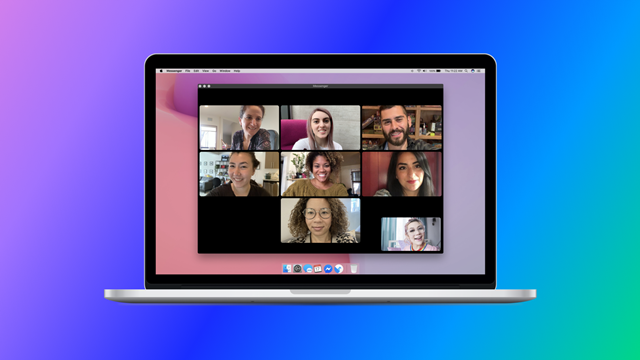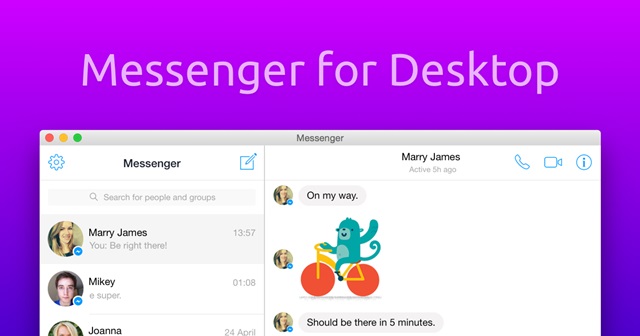The latest one to join the important pool of videoconferencing tools is Facebook Messenger. Yes, you read that right! Facebook Messenger finally has its own desktop app. The desktop app makes it easier to message, and video chat with your friends and family members from your computer.
Messenger App for Desktop
The standalone Messenger app for desktop is a bit different from the web version as it has more features. The Messenger desktop app also has the much needed dark mode option. Facebook announced the new desktop app on About Facebook. Stan Chudnovsky, VP of Messenger, stated, ‘you can video chat on your computer and stay connected with friends and family all over the world.” “With the populations of lots of countries locked down to prevent the spread of COVID-19, this is more important than ever.” He also stated that there has been “a 100% increase in people using their desktop browser for audio and video calling on Messenger.”
Features of New Facebook Messenger App
The Messenger app for Windows and macOS introduced the features that were missing from the web version. Some of the key features of Messenger Desktop App were Notification for new messages, dark mode, GIF support, Chat syncs across devices, group video calls, etc.
How to download & install the Messenger Desktop app?
The app is available for both Windows and Mac users. To download and install the Messenger desktop app, one needs to head to the Microsoft Store or Mac App Store. On the app store, search for Messenger and install it directly from there. Or else, you can click on the links given below to download the software on PC. Facebook Messenger – Windows Facebook Messenger – MacOS Once installed, open the app and sign in with your Facebook account. Now you will be able to video call your friends through the messenger desktop app. So, this article is all about how to use Facebook Messenger on Desktop. I hope this article helped you! Share it with your friends also.