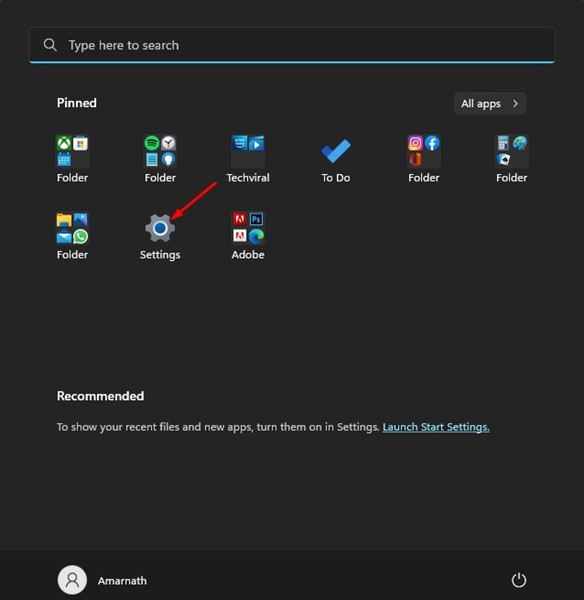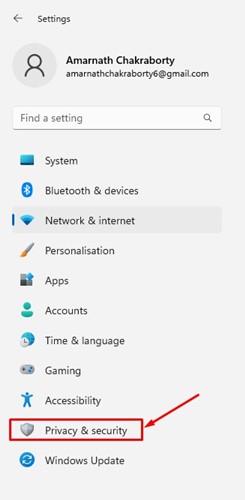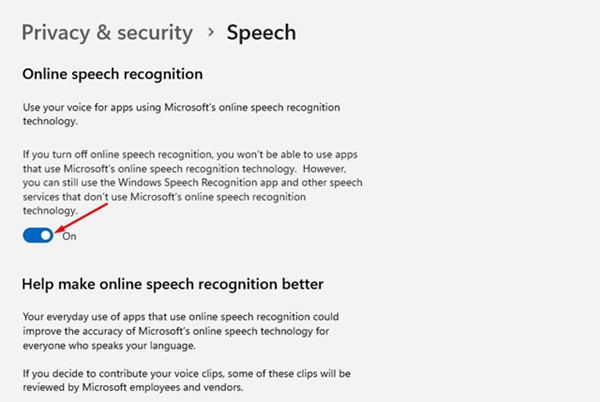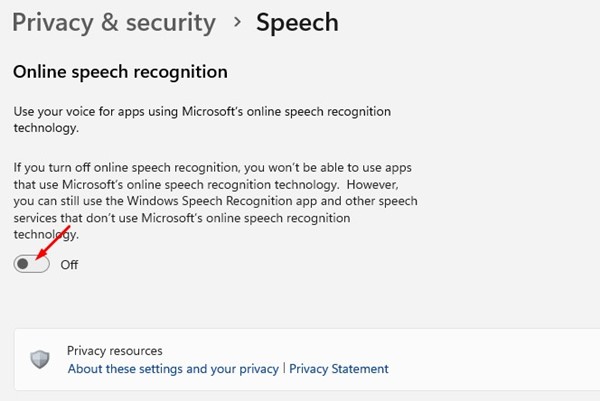In this article, we will discuss the Online speech recognition technology that provides you with more accurate recognition of your voice for commands, dictation, and app interaction. Microsoft’s Windows 11 has two different types of Speech recognition features. One is device-based, and the other one is cloud-based. The cloud-based or online speech recognition settings let apps use Microsoft cloud-based speech recognition. Also Read: How to Clear Microsoft Defender Protection History on Windows 11
Steps to Enable/Disable Online Speech Recognition in Windows 11
You can manually enable or disable the online speech recognition in your Windows 11 computer to more accurately recognize your voice. Here’s how you can enable or disable the online speech recognition in Windows 11.
Turn on/off Online Speech Recognition in Windows 11
You can use the Settings app of Windows 11 to enable online speech recognition. Here’s how to turn on Online speech recognition in Windows 11.
First, click on the Windows 11 Start button and select Settings.
Click on the Privacy & Security on the left pane of the Settings app.
On the right, scroll down to Windows permissions and click on the Speech.
On the Speech, turn on the toggle for ‘Online Speech recognition’ to enable the feature.
If you don’t want to use Online Speech Recognition in Windows 11, turn off the toggle for ‘Online Speech Recognition’.
That’s it! You can enable or disable online speech recognition in Windows 11. When you turn off online speech recognition, you won’t be able to use apps that use Microsoft’s online speech recognition technology. However, you can use the other device-based (Windows Speech recognition) or other speech services on your computer. Also Read: How to Schedule Automatic System Restore Points in Windows 11 So, this guide is about enabling or disabling online speech recognition on Windows 11 computers. If you have doubts about online speech recognition in Windows 11, let us know in the comments.