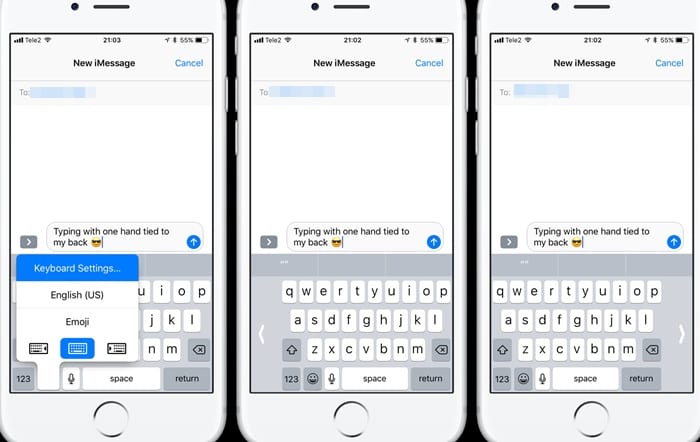Starting with iOS 11, Apple also introduced one-handed typing on iPhone. One-handed typing is a part of iOS 11’s stock keyboard, but it needs to be enabled manually.
Steps to Enable One-Handed Typing on Your iOS 11 Stock Keyboard:
So, if you have an iPhone and find it hard to type with a single hand due to the large screen, you may want to enable the one-handed mode. Here’s how you can enable One Handed typing on your iOS 11’s stock keyboard. Let’s get started. On iOS 11, Apple has included several functions right inside the app, and the users could hardly need a third-party app for any purpose.
Now, the users must be using iOS 11 to enable one-handed usage on the Stock keyboard of the iPhone. The process is extremely simple for the users having this version of iOS. They require to long press on the globe icon present on the stock keyboard.
This would reveal several options. From there, the user would be able to see the orientation options letting the availability to make the keyboard go to the left of the screen, the right of the screen, or flow over the screen, etc. It’s up to the users now to select the most suitable option for one-handed usage or typing. For the best option, the left-handed orientation of the keyboard is greatly convenient for single-handed typing. Users could even opt for third-party keyboards like Swiftkey to get more options for single-handed usage and experience. Although the stock keyboard for iOS is smooth and has many features, third-party options still provides better features and typing experience. So, these are some of the simple steps to enable one-handed typing on your iOS 11 stock keyboard. If you need more help enabling the feature, let us know in the comments below.