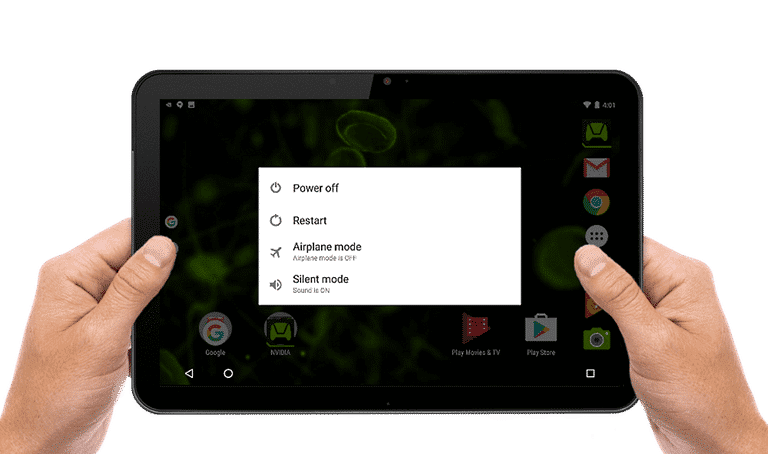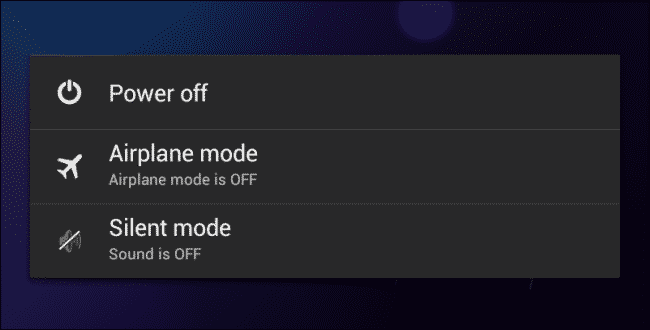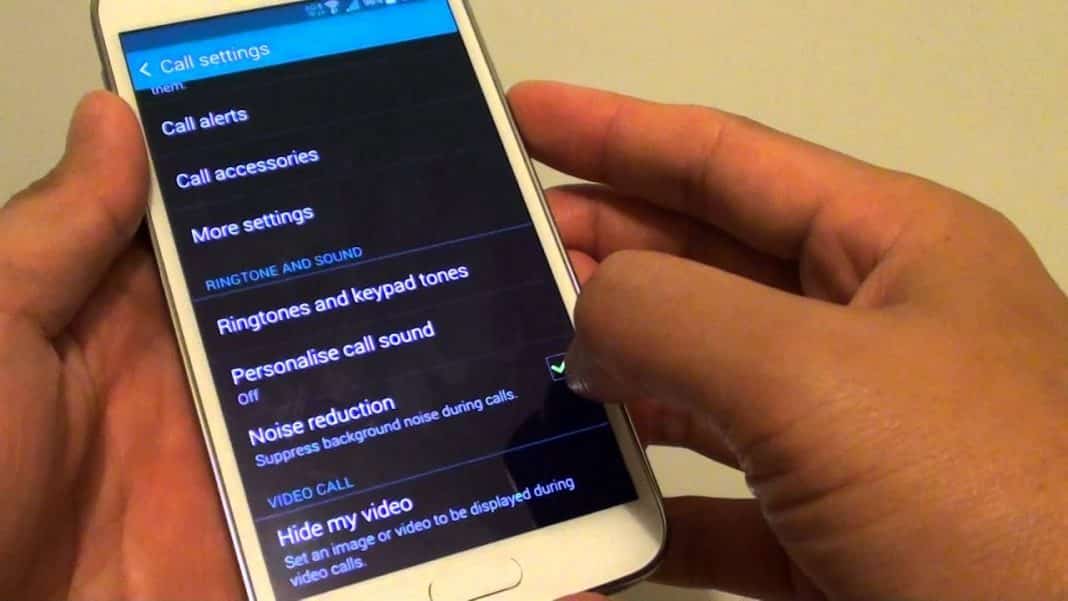Recently, we have received multiple messages from readers regarding microphone failure. We have readers who reported that during the middle of a call, the other person couldn’t hear the voice. Usually, these things don’t do much damage, but what if it was an urgent business call or it was a phone interview?
Fix Microphone Problems On Android Smartphones
There can be multiple reasons why your phone’s mic is not working, especially during the call. So, here in this article, we have decided to share some methods that could help you to deal with Microphone problems on Android smartphones. But, before we proceed to the methods, let’s know some of the possible causes why your phone’s mic is not working. Network Problems – Usually, network problems is what causes microphone problem. If you are in the middle of a call and suddenly, the person on the other end can’t hear you, then you can blame it on the network carrier. Microphone blocking – Sometimes, we accidentally place our fingers on the microphone during the calls which block our sound. So, during the call, make sure you haven’t stuck the microphone with your fingers. Dirt Accumulation – The microphone glitch might also cause due to dirt accumulation on the microphone. It doesn’t happen overnight, but over time it can create an issue. Third-Party Apps – Well, there are certain types of apps available on the internet which can create a problem to the microphone. It won’t do any hardware damage, but it can modify some files which can raise microphone issues.
Fix Microphone Problems On Android
Well, we are going to share some of the easy methods to fix Microphone problems on Android smartphones. Make sure to follow every method carefully.
1. Restart Your Device
Well, this is one of the first things which you should do to fix the Microphone Problem on Android smartphones. Not just microphone problems, but a simple restart can fix most of the Android errors. Once done, simply make a call and check whether the microphone problem is solved or not.
2. Shutdown Your Device for Few Seconds
Well, this is another thing which you need to do to fix Microphone problems on Android devices. If a simple restart failed to fix the microphone problem, then shut down your Android smartphone and wait for about 10-30 seconds before turning it on again. This will refresh your hardware and will fix the Microphone problems from your device. Once done, make a call to check whether the problem is solved or not.
3. Clean the Microphone with a Pin
As we all know, microphone glitch might also cause due to dirt accumulation on the microphone. Dirt doesn’t accumulate overnight, but if you are using it regularly for an extended period, or if your phone is exposed to dust, then dirt accumulation is quite apparent. So, in this method, you need to use a small pin or a thin needle to poke the small hole beside the USB connector. You can also blow air through your mouth directly to the microphone hole to remove dirt. Don’t use cotton clothes to clean because fabric pieces could get stuck. You can also take your smartphone to the local smartphone repair shop to get the dirt removed from the microphone.
4. Disable the Noise Reduction
Well, the latest Android smartphones that are coming up nowadays, have a feature known as ‘Noise Reduction’. Basically, the feature eliminates the extra background noise during the call to make them sound more clear. However, due to some bugs, sometimes the function blocks the call voice completely. So, if the microphone problem is causing due to noise suppression, then follow this method to fix the problem.
First of all, Open App drawer and select ‘Settings’ On the Settings, tap on ‘Call’ Now on the Call settings, scroll down and find ‘Noise Reduction’ Disable the option and restart your smartphone.
That’s it, you are done! This is how you can disable noise reduction or noise suppression feature to fix microphone problems.
5. Find and Remove The Third-Party App
As we have already mentioned, third-party apps can interfere with your phone to raise microphone issues. So, in this method, you need to think about the recently installed app. If you are getting the microphone problem after installing any app, then you can blame it all on the app. You need to boot your phone in the safe mode which will disable all third-party apps temporarily. After booting your phone into the safe mode, make a call, and check whether the microphone is working or not. If it works on the safe mode, then you need to find and remove the app that’s causing the problem.
6. Get it Repaired
If all of the methods failed to fix the Microphone problem on Android, then most probably your phone has a faulty microphone. If your microphone is faulty, then you need to get it repaired from the service center. Also, you can call the customer service number to know more details about the phone. If your phone is under warranty period, then you don’t need to spend anything. However, if your phone has crossed the warranty period, then you need to pay the repair charges or for the microphone. These are some of the best methods to fix Microphone not working on Android smartphones. If you know any other methods to fix the microphone problem, let us know in the comment box below.