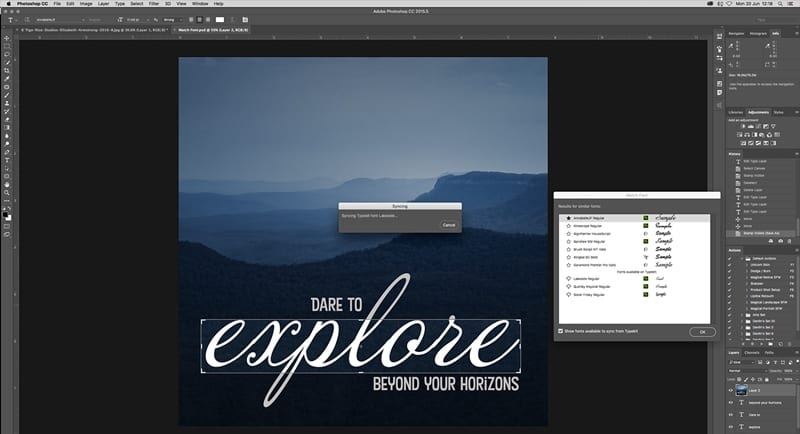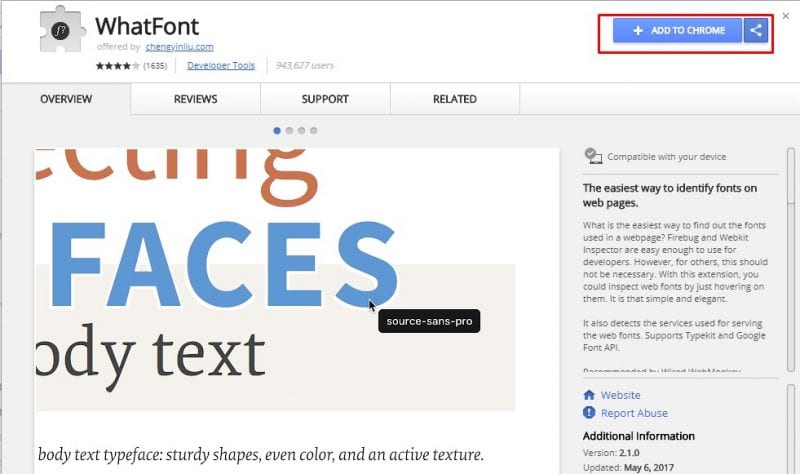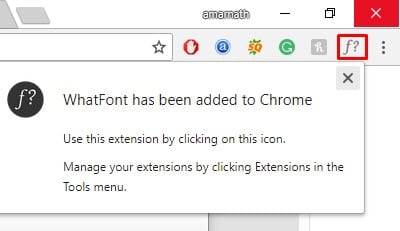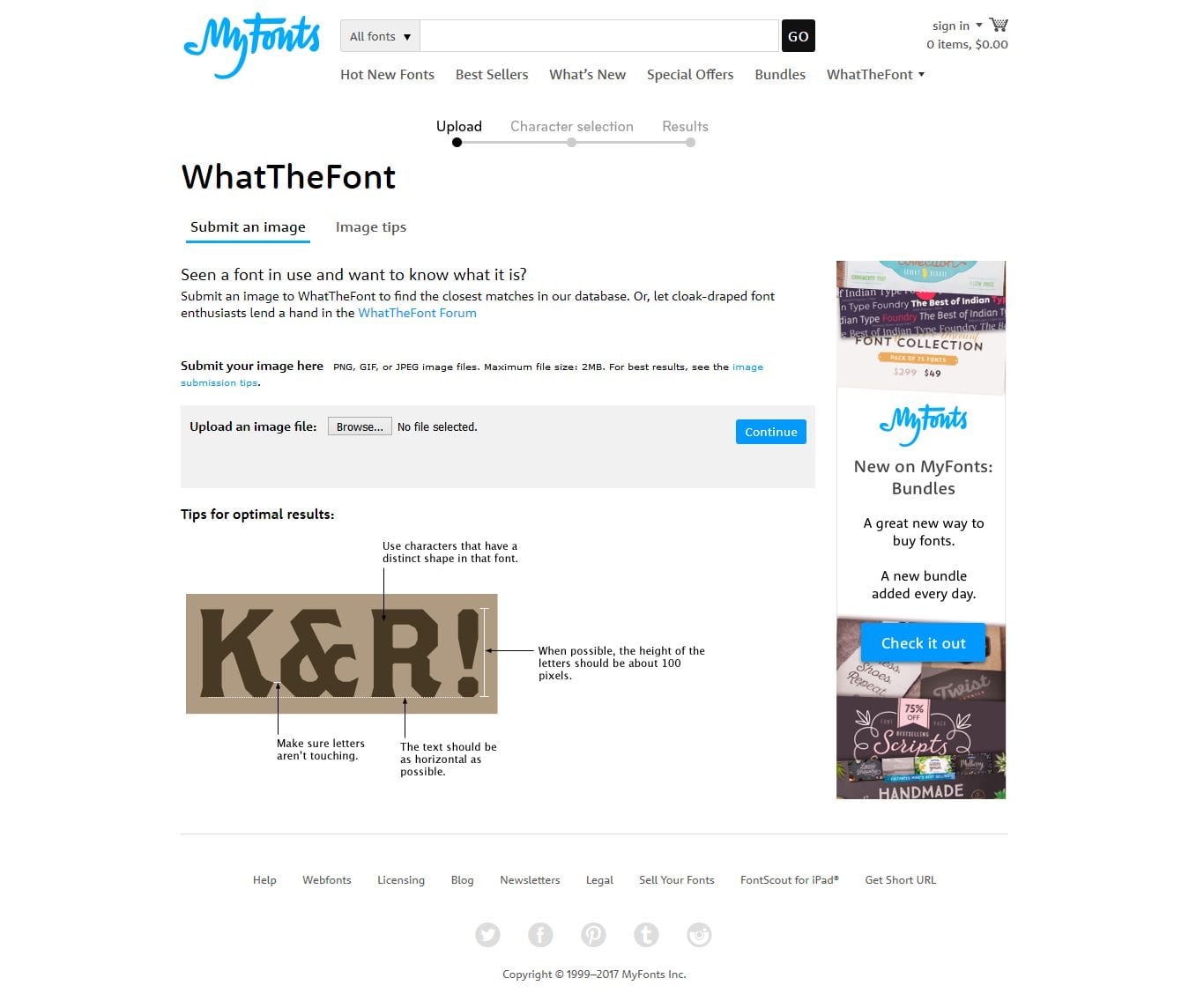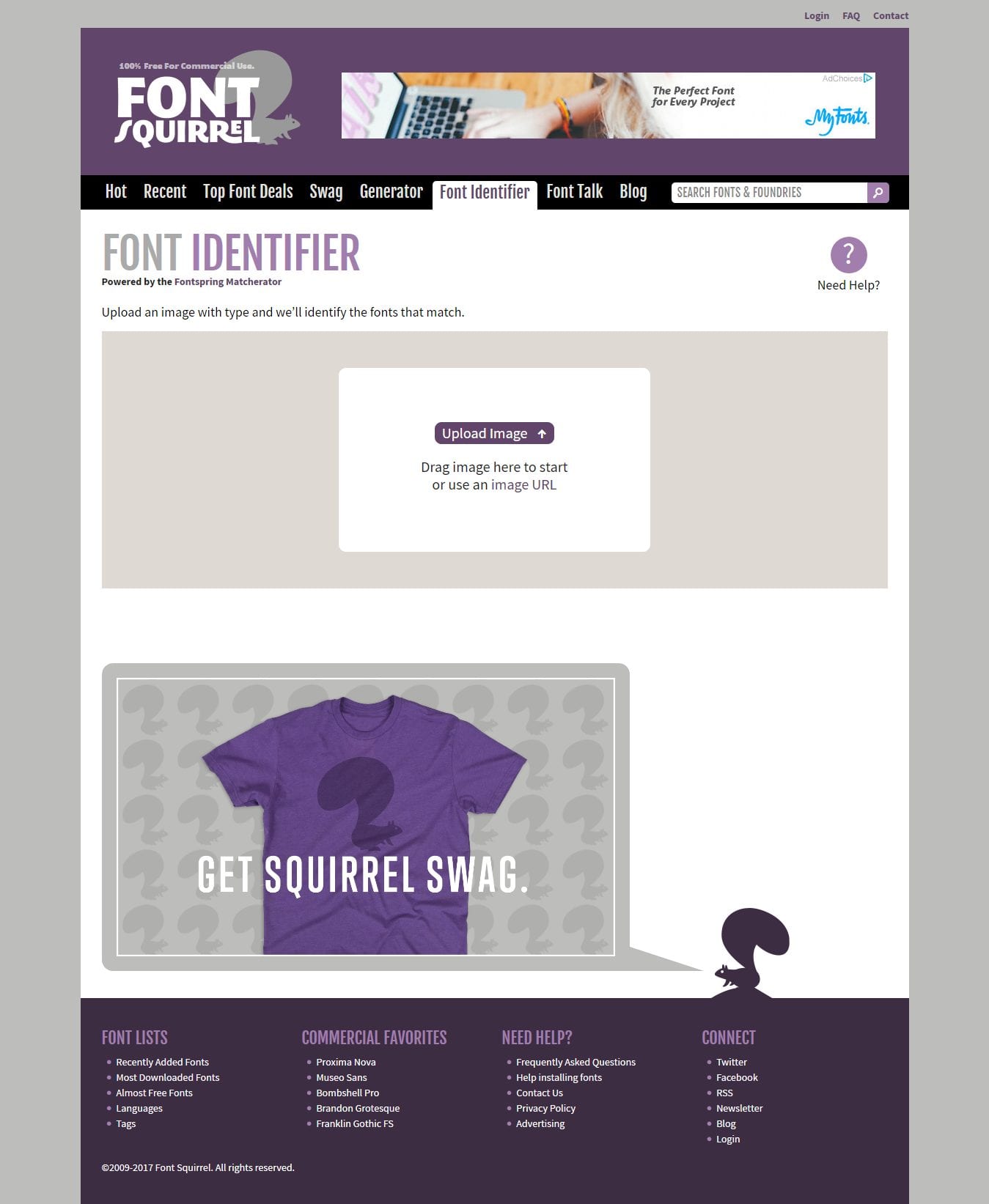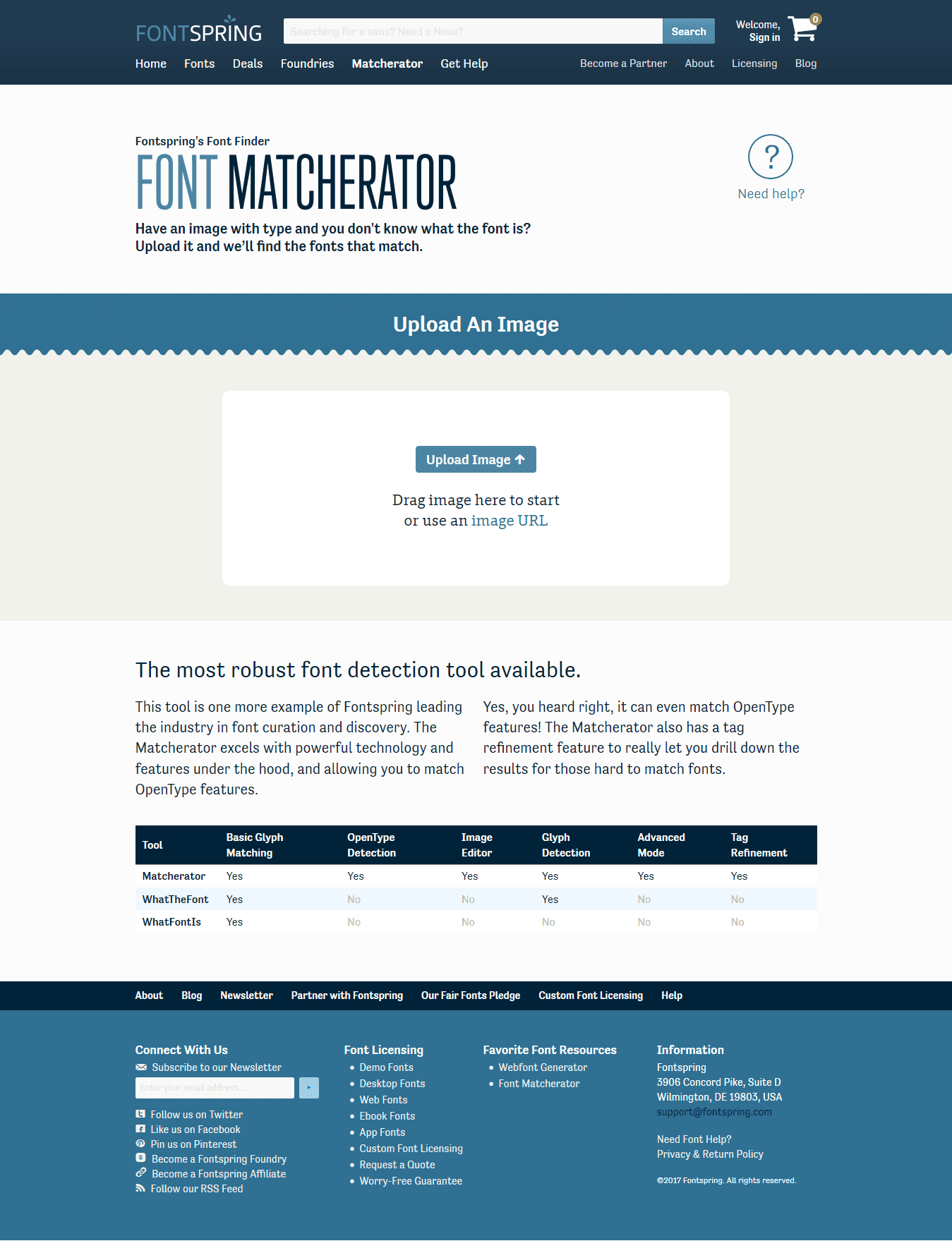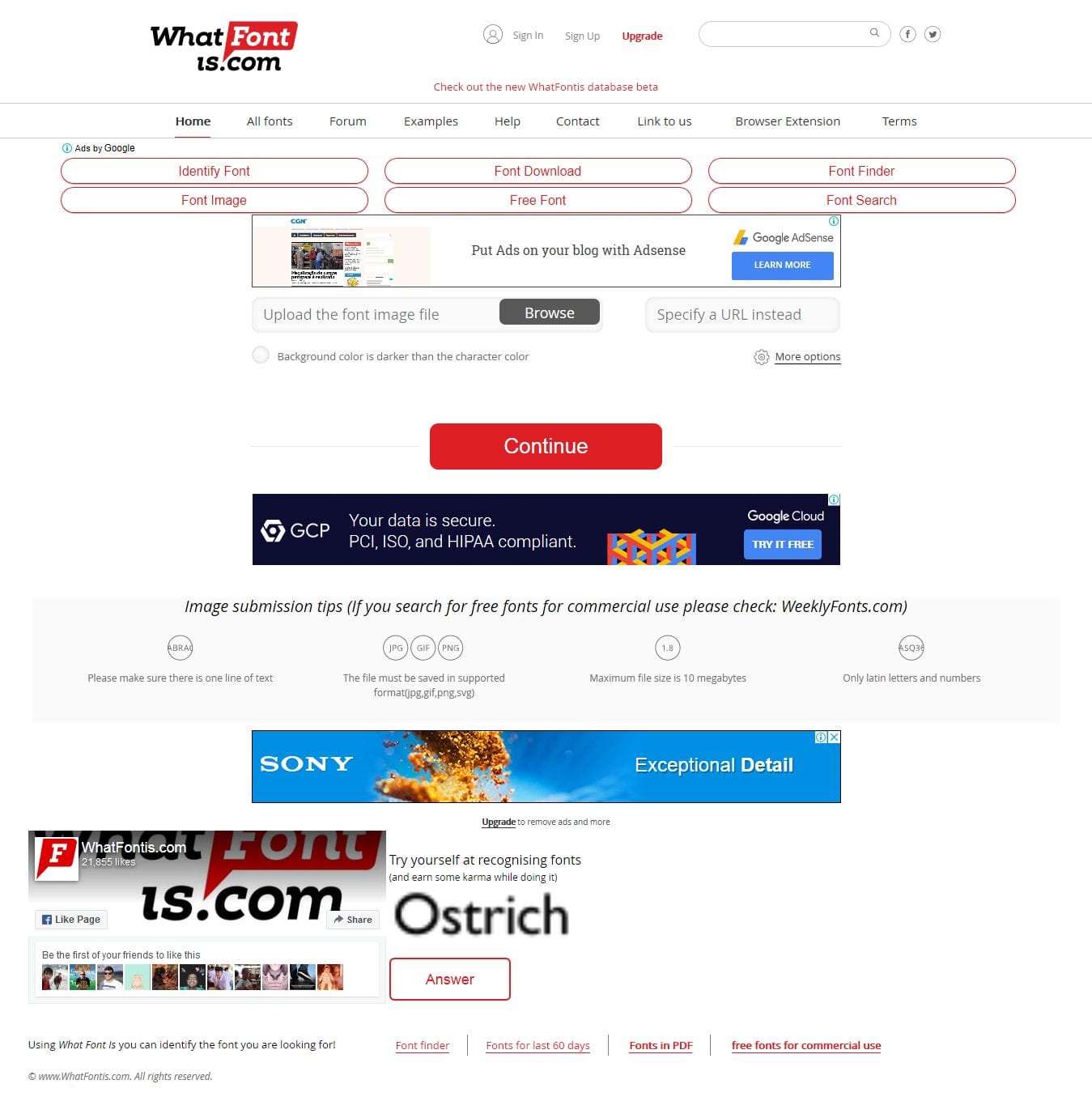So, how to find the font? Font hunting can be fun, especially if you are interested in web designing or photo editing. The good thing is that there are plenty of free web tools that can be used to identify fonts used in any image.
Best Methods to Identify Fonts Used in Any Photo or Image
So, in this article, we have decided to share a few best methods to identify fonts used in any photo or image. So, let’s check out how how to identify fonts in images for free.
1. Using Photoshop
If you have Adobe Photoshop installed on your PC, you can use it to identify fonts used in any photo in no time. Here’s how to use Photoshop to identify fonts used in a photo. Step 1. First of all, you need to have photoshop opened on your device. Once this is done, you have to open up the image file from which you wish to identify the text. Step 2. Select the selection tool and draw the box around the text which you wish to identify in the image. After making the accurate selection, head to the Type>Match Font from the menu.
Step 3. This will now trigger photoshop to show you the Font for the text you selected in the image. You can even put the Typekit fonts to identify these font sets too. Step 4. From the suggested fonts by Photoshop, you could select the type of font you feel is entirely similar or the same as the font of the image. That’s it! You are done. This is how you can use Photoshop to identify fonts used in any photo.
2. Using WhatFont (font identifier chrome)
WhatFont is a Google Chrome extension that you can use to identify fonts on web pages. WhatFont provides the easiest way to find out the fonts which are used in a webpage or image. Let’s know how to use the WhatFont font identifier app on Google Chrome. Step 1. First of all, you need to visit the WhatFont page and then click on ‘Add To Chrome’
Step 2. Now you will see a popup in which you need to click on ‘Add Extension.’
Step 3. Once added, you will get the notification, and you will see the WhatFont icon on the Bookmark tab.
Step 4. Once added, open the image from whose font you want to know.
Step 5. Now click on the WhatFont icon and take the cursor to the text. You will see the Font name.
That’s it; you are done! This is how you can use the WhatFont font identifier app to identify fonts used in the image.
Best Web tools to identify a Font (font finder upload image)
You can even rely on find finder websites to identify a font used on any image. You need to upload the image file, and the font finder websites will tell you the font name. However, don’t expect a higher level of accuracy with these web apps. The disadvantage of Font finder websites is that they often confuse between two identical fonts. Here are the best web tools to identify a font.
1. What the Font
WhatTheFont is one of the best font matcherator, which you can visit to identify fonts used in any photo. The web interface allows users to upload the image, and it instantly lists out the used fonts. However, make sure to upload a good quality image to ensure better font recognizing accuracy.
2. Font Squirrel
Font Squirrel is another best font matcherator that allows users to identify fonts used in any photo. The great thing about Font Identifier is its interface which looks clean and straightforward. Users need to upload an image with type, and it will immediately tell you the font.
3. Fontspring
Fontspring is another font matcherator that is pretty much similar to the Font Identifier. The web interface is pretty clean, and you need to upload a good quality image to know the fonts. However, web tool takes a lot of time during the font recognization process. But, it fulfills the drawbacks with its unbeaten font recognization qualities.
4. What Font is
As the name says, What Font is allowed users to recognize the fonts used in an image. The web interface looks a little bit spammy compared to all others mentioned above due to the ads that it serves. However, it is capable enough to scan and identify the fonts used in any image format. So, the above is all about how to identify fonts used in any image. I hope this article helped you! Please share it with your friends also. Also, if you know of any other methods to identify fonts from any image, let us know in the comment box below.