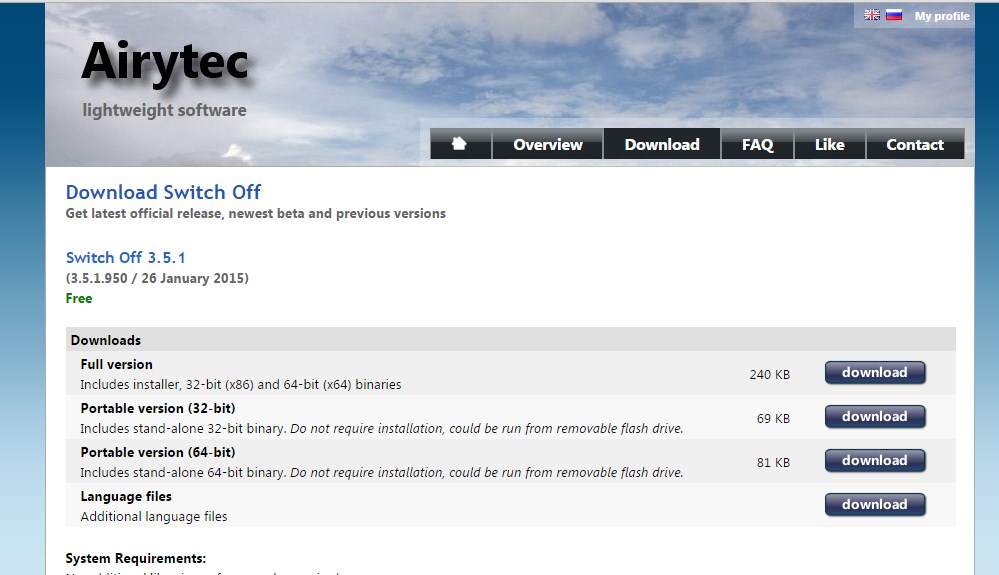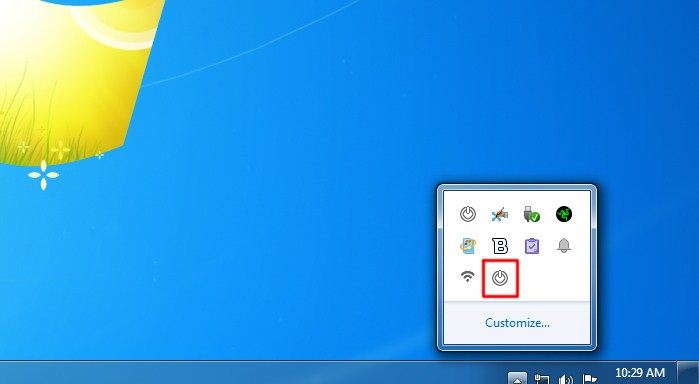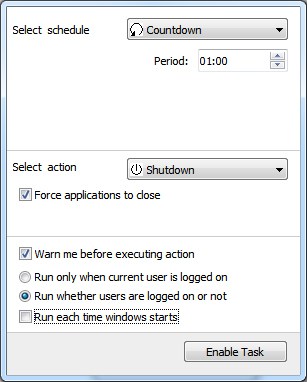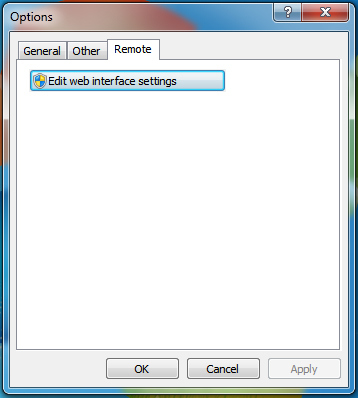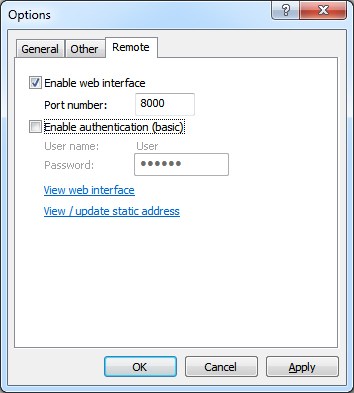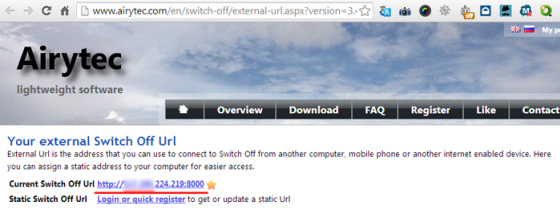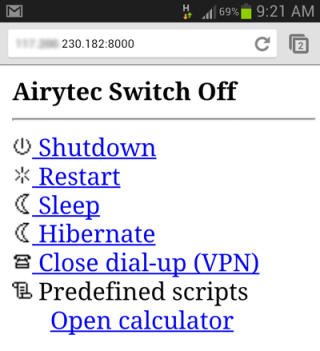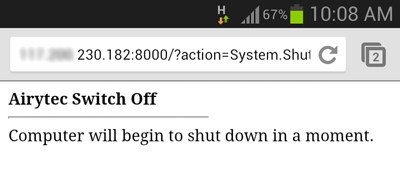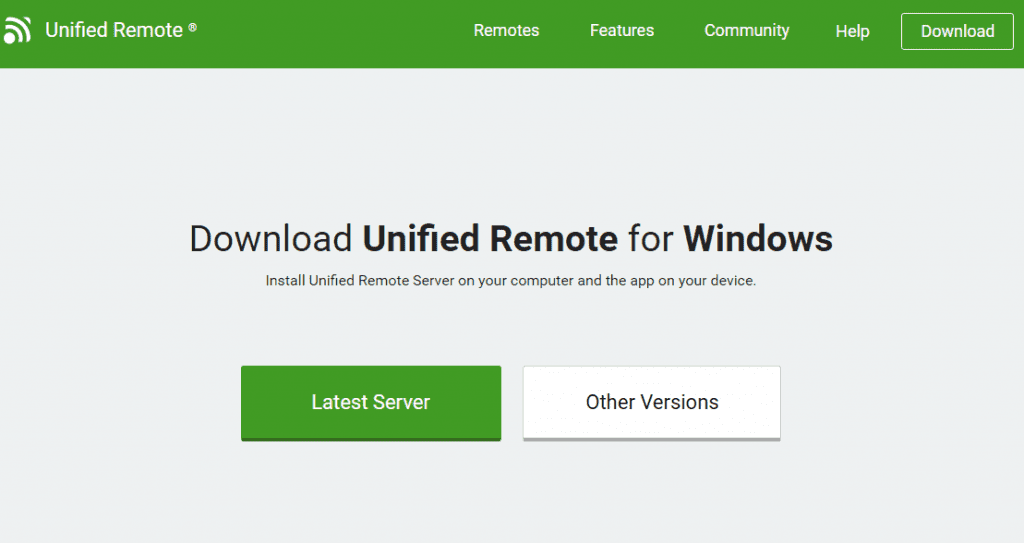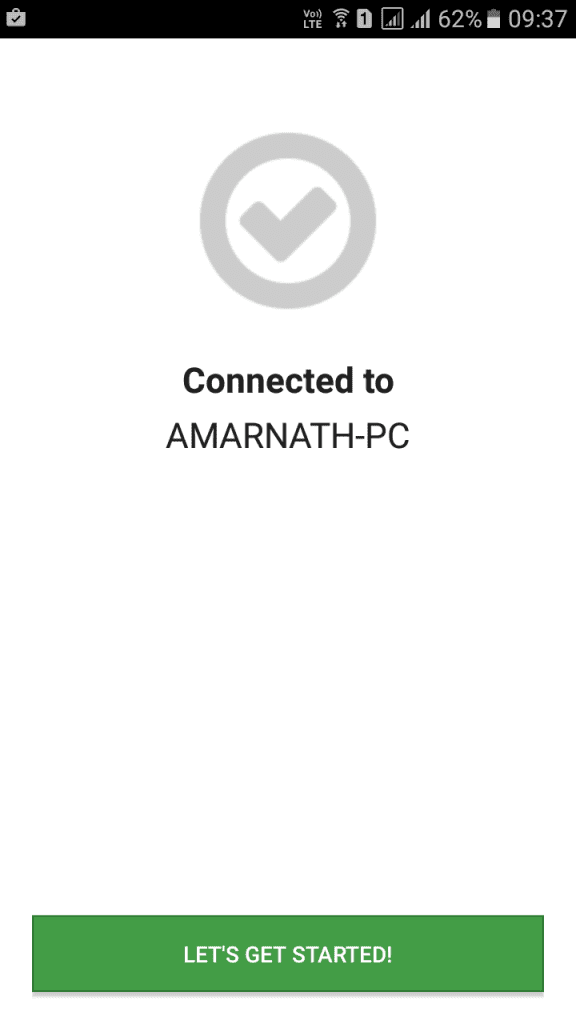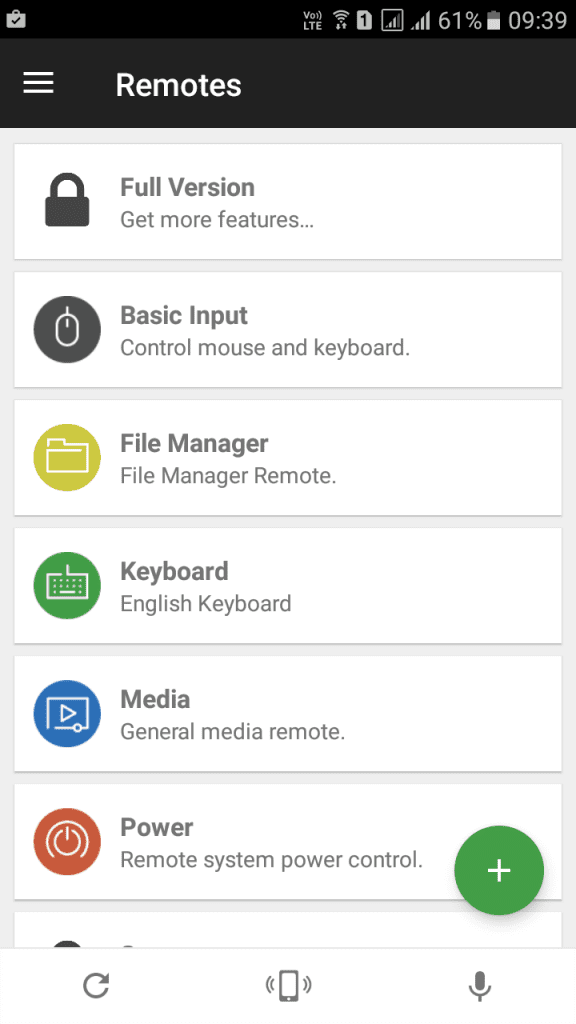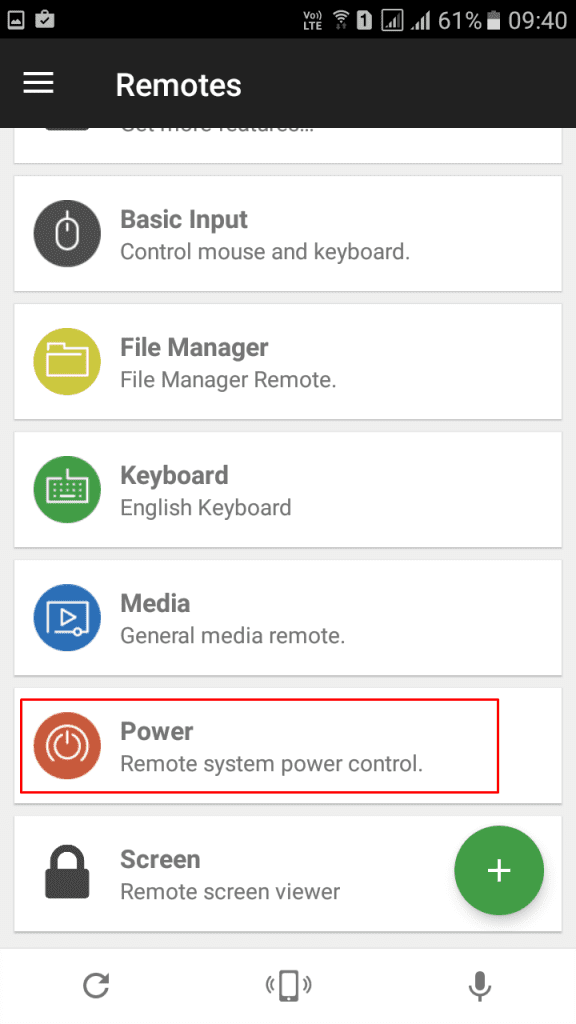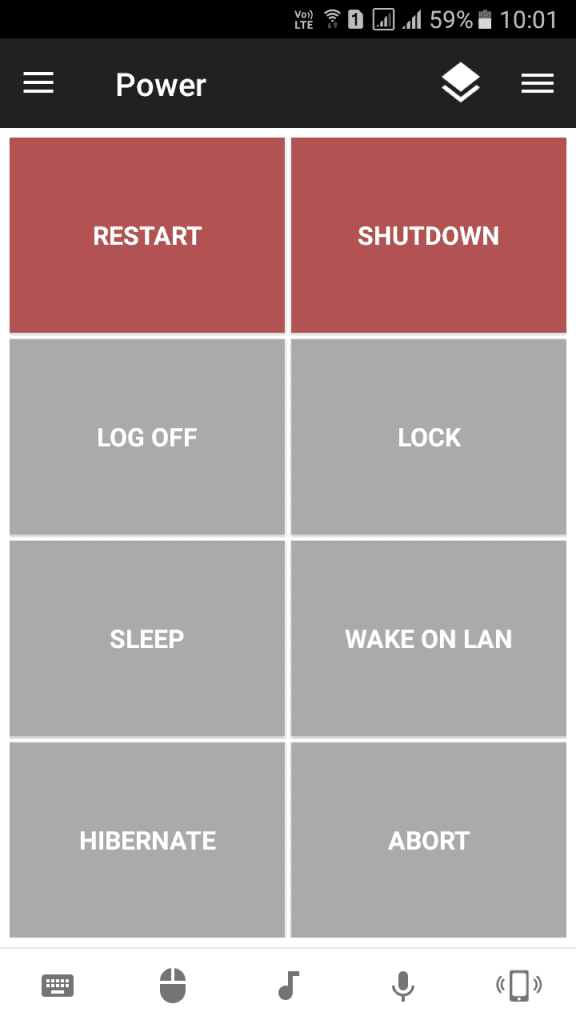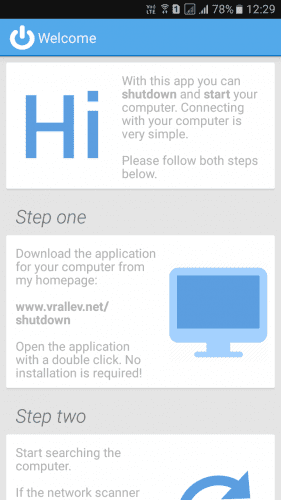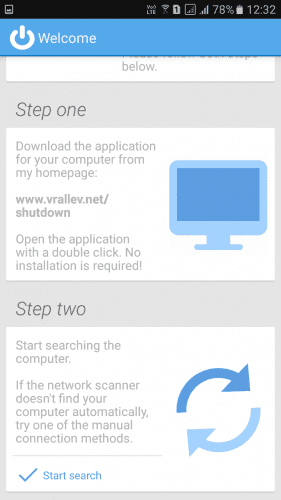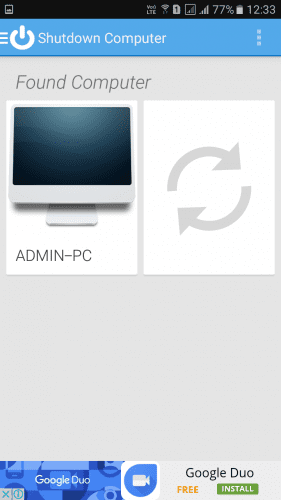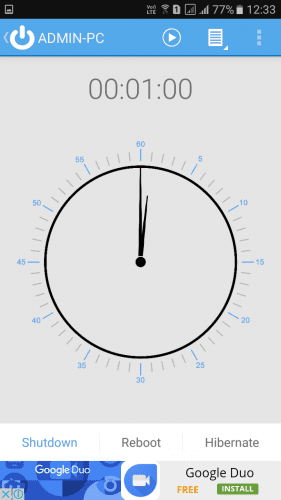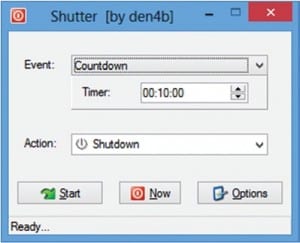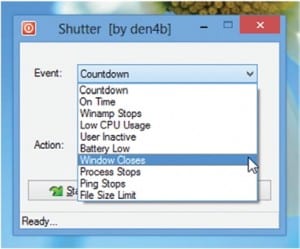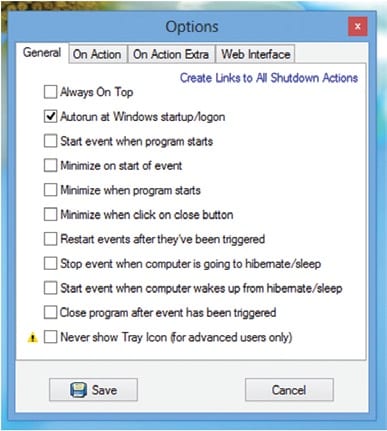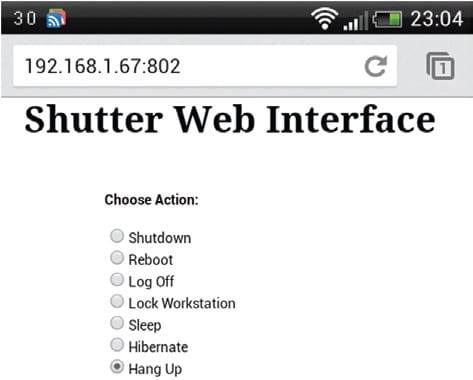Do you know that you can remotely control the power on/off the menu of a computer with a smartphone? Actually, it’s possible to remotely shutdown PC from anywhere with a smartphone. In this article, we are going to share a few best methods that would help you to remotely shutdown Windows PC from anywhere using Android smartphones. Also Read: How To Make Your Computer Shutdown At Given Particular Time
Remotely Shutdown Windows PC From Anywhere Using Phone
To remotely shut down Windows PC from anywhere using Android, we need to use few third-party apps. Below, we have shared the three best methods to shutdown Windows computers from a smartphone.
1. Using Airytec Switch Off
Airytec Switch Off is one of the best and easy to use Windows software to shut down, suspend, or hibernate Windows 10 system. It’s a web client that works inside the browser. Follow some of the simple steps given below to use Airytec Switch Off Step 1. First of all, download and install the program Airytec switch off.
Step 2. Once installed, you will find a shutdown icon in the system tray.
Step 3. Click on the icon and tick the options there according to your need. Just make sure to enable the option ‘Force applications to close’
Step 4. Now right click on the shutdown icon and click on settings. Now open the ‘Remote’ tab and click on Edit Web interface Settings.
Step 5. Under the web interface settings, check the option ‘Enable Web interface’ and uncheck the ‘Enable Authentication (basic)’ option. Once done, click on the ‘Apply’ button.
Step 6. Now click on ‘view/update static addresses’ and note down the Shutdown URL. You can bookmark the webpage URL on your mobile. Now double-click on the Airytec Switch Off icon on the system tray and enable tasks.
Step 7. Now open the URL on your mobile and you will see a screen like below. Step 8. To shut down your computer, just click on the ‘Shutdown’ option. You can also Restart, Sleep, and hibernate your PC from mobile.
That’s it! you are done. By using this, now you can easily shut down your computer from anywhere using your phone.
2. Using Unified Remote
Unified Remote is by far the best remote control app for Android available on the Google Play Store. With Unified Remote, one can easily turn their Android device into a universal remote control for PC. Once turned, it can be used to remotely shut down a computer from anywhere. Here’s how to use a unified remote. Step 1. First of all, download & install the app named Unified Remote on your Android device. Step 2. Now, download & install the unified remote desktop client on your PC.
Step 3. Now open the Android app, make sure your device and computer connected to the same WiFi network. If you are connected you will get to see the screen like below.
Step 4. Now on the mobile app, you will get to see lots of option like “Basic Input”, “File Manager”, “Keyboard” etc.
Step 5. Now you need to click on “Power”
Step 6. Now you will see various options like Restart, Shutdown, etc.
Simply, click on shutdown and your computer will be turned off from your mobile device. This is by far the easiest way to do so.
3. Using Shutdown Start Remote
Shutdown Start Remote is an app for Android to remote shutdown or starts your computer. It is very easy to use. Users need to download a Windows client and an Android app to shut down the computer remotely. Step 1. First of all download and install Shutdown Start Remote on your Android smartphone. Step 2. Now in the very next step, you need to download the client for Windows. You need to visit this link and download the app to your Windows computer and install it. Step 3. Make sure you are connected to the same wifi network. Open the Android app and you will see the screen like below. Simply scroll down the screen.
Step 4. Now you need to tap on ‘Start Search’. It will detect the computer automatically.
Step 5. Once the app detects the computer it will show you the screen like below. Here you need to tap on your computer.
Step 6. Now you will see the screen like below. Here you can set the time to schedule a shutdown. Or else, you can choose to restart, shutdown, or hibernate your computer immediately.
That’s it! You are done this is how you can use Shutdown Start Remote to control your computer from your Android smartphone.
4. Using Shutter
The shutter is one of the great Windows tool developed by Denis Kozlov. The tool allows users to shutdown, restart, hibernate computer through a web browser. That means you can use Shutter to remotely turn off your computer from a web browser running platforms including iOS, Android, etc. Step 1. First of all, download shutter on your Windows computer and install it as usual. You will now see the main interface of the tool. Step 2. Now you need to set events that will trigger actions. For example, you can select low battery on events to trigger the ‘Shutdown’ or ‘Hibernate’
Step 3. After selecting the event, configure the actions. In ‘Action’ you need to select ‘Shutdown’. Now click on the ‘Start’ button.
Step 4. Now open the ‘Options’ and then go to the ‘Web Interface’
Step 5. Under the web interface, you need to select your computer’s IP Address from the listed IP Menu and then choose the port that you would like to use. Enter the Username and Password and click on ‘Save’ Step 6. Now open the web browser and then enter the IP Address with the port number. It will ask you the username and password, enter it and then choose anything from the list. That’s it, you are done! This is how you can use the shutter to remotely shut down your computer from anywhere with a smartphone. So this is all about how to remotely shutdown PC from anywhere with a smartphone. I hope this article helped you! Please share it with your friends also. If you have any doubts related to this, let us know in the comment box below.